To see all the functionality we've added to the Right Click Tools suite recently, check out our What's New docs:
What's New in Right Click Tools
Release Date: December 18, 2025
Version 5.11.2512.1807 includes new features for Right Click Tools, Insights, and Patching, plus a round of bug fixes.
Upgrade to this release by downloading it from the Recast Portal. Instructions for installing this version can be found in our articles on updating Right Click Tools, Insights, Privileged Access, and Patching.
Features
Right Click Tools
Add or Edit Group Tags for Devices in Windows Autopilot
We're growing our collection of Right Click Tools actions for Windows Autopilot. Now you can add or edit group tags for devices you manage with Autopilot. This feature requires an update to v2.0.0.8 of the Right Click Tools for Intune browser extension, if accessing this functionality via Intune. To learn more, see Add/Edit Group Tags in Autopilot.
Identify Applications in Your ConfigMgr Environment to Update via RCT Patching (Preview)
In Right Click Tools Community and Enterprise, it's now easier to see which applications in your Configuration Manager Add/Remove Programs inventory can be updated with Right Click Tools Patching. This feature, currently in Preview, works by matching anonymized ConfigMgr inventory data to the RCT Patching catalog. Future releases will offer additional detail, such as application and device counts. To learn more, see View Applications in ConfigMgr to Update with RCT Patching, and to share your ideas, put in a Feature Request!
Right Click Tools Insights
Delve Into Inventory Class Data for All Your Agent-Based Devices
In this initial iteration, you can view device inventory data from more than a dozen existing Insights inventory classes. Forthcoming releases will add more classes. For details, see View Inventory Class Data for Agent-Based Devices.
NOTE: You'll also notice that the Warranty Information Dashboard joins the Device Inventory page in your Recast Management Server's new Insights node.
Right Click Tools Patching
Limit Software Updates Within a Major Version
You can now restrict application updates to new releases for a specific major version. By default, applications will continue to update to the newest version of the most recent major version. See Limit Software Updates To Those Within a Major Version.
Bug Fixes
Right Click Tools
Console Extension
Dark Mode: Text is much more readable when navigating Right Click Tools submenus in dark mode after selecting a Tool. (Customer-Reported Bug 1169)
Tools
System Information: On the Operating Systems tab, Pending Restart data now appears when the ConfigMgr client is not installed.
Remote Software Center: Domain names appear, making it easier to differentiate usernames in multi-domain environments.
Right Click Tools Privileged Access
Recast Agent: The Agent plugin will only start once now, alleviating significant delays when loading the Agent. (Customer-Reported Bug 81156)
Activation Code Creation: An 'Accounts not found' error no longer appears after clicking Retrieve Password when creating an activation code. (Customer-Reported Bug 77789)
Permissions: You'll now see a more helpful 'Insufficient Permissions' error, rather than an "Accounts not found' or empty error, when the user does not have the required permissions.
Right Click Tools Patching
Applications: Improved handling for applications that have version numbers longer than 7 digits, for example, VMware. (Customer-Reported Bug 66002)
Deployment Processes: Settings now save as expected.
Software Updates Processes: You are correctly prevented from selecting applications before you select an environment.
Release Date: November 19, 2025
Version 5.11.2511.1804 includes new Right Click Tools Patching and Insights features, plus a wealth of bug fixes that resulted from a weeklong Bug Bash.
Upgrade to this release by downloading it from the Recast Portal. Instructions for installing this version can be found in our articles on updating Right Click Tools, Insights, Privileged Access, and Patching.
A note on upgrading: We strongly recommend updating both your Right Click Tools console extension and Recast Management Server to v5.11.2511.1804 to prevent some Right Click Tools from being greyed out and inaccessible.
Features
Right Click Tools Patching
Migrate Applications from ConfigMgr to Intune
It's now easy to create deployment processes for Intune that include all the applications in your Configuration Manager Add/Remove Programs inventory. For instructions, see Migrate Applications from ConfigMgr to Intune.
Exclude Dependencies from Deployment Processes
You can choose to exclude dependencies that are managed and updated outside of RCT Patching to prevent those dependencies from causing issues when updating applications. See Exclude Dependencies.
Right Click Tools Insights
Support for New Docking Station Models
Reports now display information for HP G4 and HP G5 docking stations.
Bashed Bugs
Right Click Tools
Console Extension
Recast node, Right Click Tools menus, and console dashboards: Text is much more readable when navigating ConfigMgr in Dark Mode. Additional improvements to come in December.
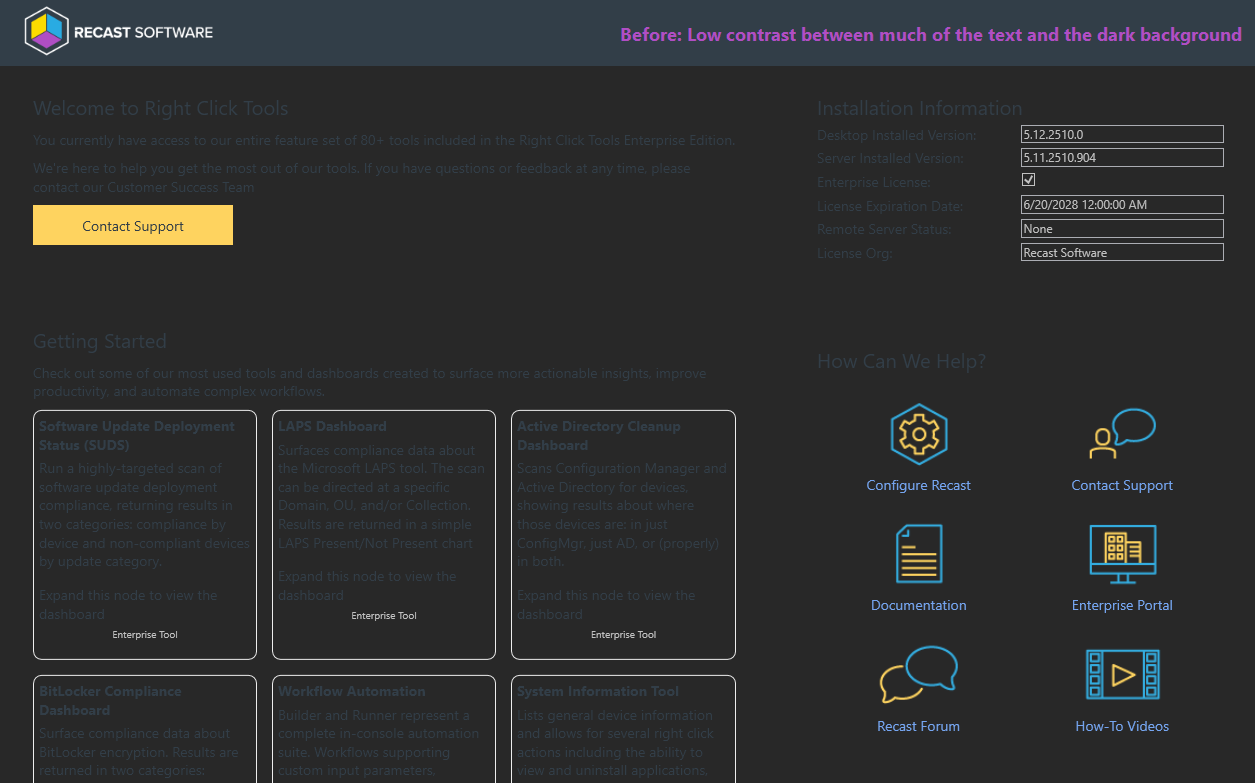 |
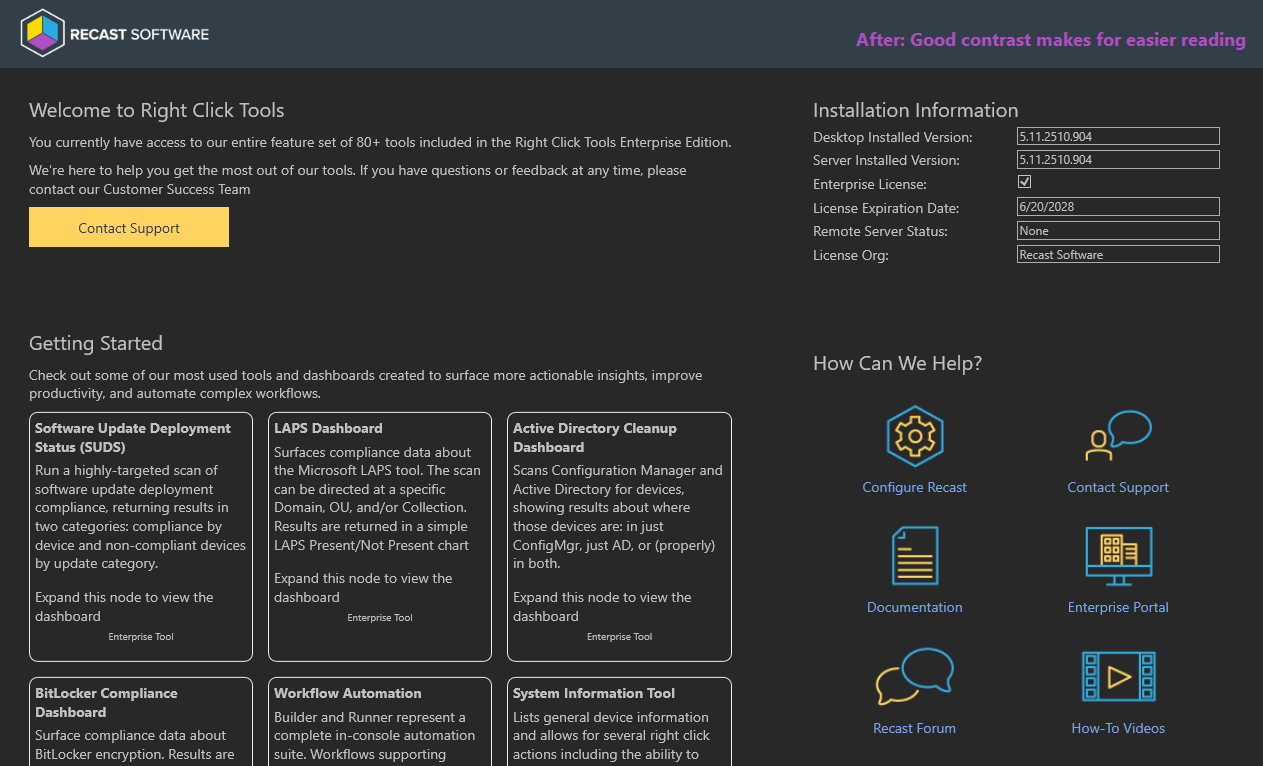 |
Recast node: You can now see and use the scroll bars when using Right Click Tools on smaller resolution screens.
Dashboards
LAPS Console Dashboard: Right-clicking on a device to retrieve a LAPS password no longer produces an 'Object reference not set to an instance of an object' error. (Customer-Reported Bug 74155)
Software Updates Deployment Status Web and Console Dashboards: Third-party updates published with RCT Patching correctly report their status correctly on the SUDS dashboards.
Software Updates Deployment Status Console Dashboard:
- Where the console extension is connected to RMS, a pie chart no longer appears by mistake in the Missing Updates By Category section when the selected collection contains no devices.
- Filtering by compliance, software update group, and classification now works as expected.
Tools
Remote Windows Security
- Just like in Recast Software 4.x versions, you can once again interact with the information on each tab while data loads. (Customer-Reported Bug 66015)
- The BitLocker tab loads correctly even when the information about available disks is incomplete.
- The Encryption Wizard correctly disables the Next button until a key protector is selected.
System Information
- Correct operating system build information now displays for all devices. (Customer-Reported Bug 3559)
- On the Applications tab, an uninstall string now appears even when the uninstall file is an executable.
Shutdown Tool: A 'Failed to parse start date and time' error does not appear when attempting to schedule a shutdown or restart.
Recast Builder
- Launching Recast Builder from the Right Click Tools Overview node won’t cause a ConfigMgr console crash. (Customer-Reported Bug 72310)
- When running automation actions against multiple devices, results are returned reliably to the console extension.
- New Builder actions are required to have unique names.
- Actions that return 'IAsyncEnumerable<T>' parameters correctly display the available properties.
Right Click Tools Insights
Warranty Information: Warranty reports now display the correct part numbers. (Customer-Reported Bug 60906)
Data Source Check Codes: DSC codes 170 thru 179 have descriptions instead of displaying 'n/a'. (Customer-Reported Bug 45797)
Right Click Tools Patching
Deployment Processes: Adding a negative delay no longer causes the deployment process to run multiple times.
Recast Management Server
Discovery Sync: Attempting to synchronize Active Directory data does not produce a timeout error about AD group memberships in the Recast Management Server logs. (Customer-Reported Bug 75507)
SQL Database: During a database upgrade, there's no longer a 500.30 error when RMS is waiting for the SQL server to complete its startup. (Customer-Reported Bug 14422)
Permissions: Email User, Interactive Command Prompt, Interactive PowerShell Prompt, and Manage Computer actions are properly grouped under Local Actions instead of Installed Software.
RMS Audit Logs: The Input Parameters field now allows for resizing and scrolling, meaning you can see all the information it contains.
Recast Portal
Password Creation/Reset: The Reset Password window now displays the required criteria instead of making you guess.
Password requirements:
- Minimum length of 6 characters
- Must contain a digit
- Must contain a lowercase character
- Must contain uppercase character
- Must contain a non-alphanumeric character
Release Date: October 29, 2025
Version 5.11.2510.2904 includes new features, plus a number of usability and accessibility enhancements. This version also adds bug fixes for Right Click Tools Insights, Privileged Access, and Patching.
Upgrade to this Recast Software release by downloading it from the Recast Portal. Instructions for installing this version can be found in our articles on updating Right Click Tools, Insights, Privileged Access, and Patching.
PLEASE NOTE: Version 5.11.2510.2904 replaces v5.11.2510.1301 in the Recast Portal. This release resolves an issue preventing Right Click Tools Insights reports from returning data for devices with Recast Agent version 5.11.2510.1301.
Features
Right Click Tools Patching
Schedule Deployments to Follow Patch Tuesday
You can now schedule deployments to coordinate with Microsoft's monthly security update release (aka Patch Tuesday). Previously, all deployment processes automatically ran as soon as a new application version was detected. With scheduling enabled, you can choose to deploy all application updates on, or soon after, Patch Tuesday. Future releases will add more scheduling options. See Deployment Scheduling.
KNOWN ISSUE (November 14, 2025): If a deployment process has scheduling enabled, clicking Reimport removes the deployment from MECM/Intune but does not import it. To work around this issue, you can temporarily disable scheduling, complete the reimport, and re-enable scheduling.
Deploy Applications and Updates to Intune's Built-in Groups
You can deploy applications to the All Devices and All Users groups built into Intune. See Add a Deployment Process.
Append or Replace Default Install/Uninstall Parameters
You now have the option to either append additional installation parameters onto the default install command or to entirely replace the default installation command. Previously, custom installation parameters were always added to the end of the default install command. If the parameter was already configured in the default command, the appended parameter was not applied. For ConfigMgr instructions, see Additional Installation Parameters; for Intune instructions, see Program Settings.
Updated Product Name in Software Updates for ConfigMgr
The Software Update for ConfigMgr feature now creates applications for WSUS using Recast as the publisher name and RCT Patching as the product name.
Required action: Customers who deployed the initial September 2025 version with Application Manager as the product name must update it to RCT Patching on the Software Update Point Component Properties page to ensure that new application updates appear automatically in the ConfigMgr Software Update service. For more information, see Add a Software Update Process.
Right Click Tools
Deregister Devices from Windows Autopilot
Using our first Right Click Tool for Windows Autopilot, you can remove one or more devices from Autopilot. Future releases will add more Autopilot actions.
Usability & Accessibility Improvements
Right Click Tools Patching
We've added an array of small changes intended to prevent confusion, reduce friction, and make Patching easier:
Visual clarity on applications that can't be deployed in an environment
When selecting applications for a deployment process, you may see applications that are greyed out and disabled. This indicates that the application is not available for deployment to the selected environment. Hovering over the information icon displays the reason you cannot choose the application.

Easier deployment sequence adjustments
It's easy to reorder the deployment sequence by moving individual deployment steps and delays up or down on the Deployment Process Details page. See View or Edit Deployment Process Settings.

A guard rail for deployment step deletion
Selecting Delete Deployment Step from the drop-down menu on the Deployment Process Details page now opens a confirmation dialog, offering the opportunity to reconsider an action that can't be undone.

"Run" button now labeled "Check for Updates"
On the Deployment Process Details page, the Run button is now labeled Check for Updates to alleviate confusion about its function. Clicking Check for Updates still checks for new application versions and runs the deployment process when a new version is found in the Applications Catalog.
A more visible Reimport function
A new Reimport button sits next to Check for Updates on the Deployment Processes page, making it easier to find than the Reimport Applications option in the More Options drop-down menu.

Right Click Tools Insights
Device Warranty Information Dashboard
Fine tuning the design for better accessibility:
- Chart tooltips are now white text on a black background. The updated styling matches that of the Warranty Timeline tooltips and provides better contrast and readability. Previously, chart tooltips had a background color that matched the selected chart segment, meaning that the degree of contrast varied.
- The Export to CSV button now features white text on a blue background to make it easier to spot.
Bug Fixes
Right Click Tools Insights
Device Warranty Information Dashboard:
- The Manufacturer column sorts correctly
- Global search works for the Remaining Coverage and Warranty End Date columns
- For exports to CSV, Remaining Coverage displays correctly
Right Click Tools Privileged Access
Self-Service: The Recast Management Server no longer produces a 'Managed user not found' error when the device requesting self-service capabilities is a hybrid device managed from Intune. (Customer-Reported Bug 76626)
Right Click Tools Patching
Intune Integration: The same application and version are no longer added to Intune with every import. (Customer-Reported Bug 78773)
Custom Applications: It's once again possible to select custom applications for deployment processes when creating a new deployment process.
Deployment Processes: A single deployment process appears on the Applications page after adding additional applications to a previously saved deployment process. Previously, the Deployment Processes column displayed extra deployment processes.
Recast Agent
Event Viewer: Stopping the Recast Agent service no longer causes a crash to be reported in the Event Viewer. (Customer-Reported Bug 78050)
Release Date: September 17, 2025
Version 5.11.2509.1603 features new functionality in Right Click Tools Patching and Right Click Tools Insights. This version also includes bug fixes for Right Click Tools, Privileged Access, Patching, and the Recast Management Server.
Upgrade to this Recast Software release by downloading it from the Recast Portal. Instructions for installing this version can be found in our articles on updating Right Click Tools, Insights, Privileged Access, and Patching.
Features
Right Click Tools Patching
Publish Third-party Updates to ConfigMgr's Software Update Management
In addition to creating applications in Configuration Manager and Intune, you can now use RCT Patching to publish updates to Configuration Manager's Software Update Management. Use ADRs to update software from our catalog of 4000+ applications alongside updates from your Microsoft WSUS catalog. To learn how, see Add a Software Update Process.
NOTE: This feature requires a Right Click Tools Patching Enterprise license.
Automate Application Removal from Configuration Manager
Right Click Tools Patching now supports deployments that uninstall applications from ConfigMgr. When configuring an uninstall deployment, you can also add pre- and post-uninstall actions.
Run All Deployments at Once
If your list of deployment processes is long, you'll be happy to hear that you can run all of them, including those that are paused, at once by selecting the Run All Deployments option on the Deployment Processes page.
View and Search Our Full Application/Update Catalog
All Right Click Tools Community users and Enterprise customers now have full visibility into the Patching Catalog within the Configuration Manager console. Browse 4000+ applications, or quickly pinpoint specific ones, that you could more easily keep secure and up-to-date with Right Click Tools Patching. For details, see View and Search the Application Catalog in Configuration Manager.
NOTE: Catalog viewing and search do not require a Patching license.
Right Click Tools Insights
Explore the New Warranty Information Dashboard
A new Insights dashboard in your Recast Management Server visualizes your device warranty landscape. This Preview version includes a warranty expiration timeline as well as charts that display your devices according to warranty status and manufacturer. For a walkthrough of the data available in this initial iteration, see View the Warranty Information Dashboard.
NOTE: This feature requires a Right Click Tools Insights license.
Right Click Tools for Intune
Run Recast's Intune-Focused Tools on Multiple Devices at Once
You can now multi-select devices in Intune before running the Delete Devices from Intune/Azure, Add Devices to an Entra Group, and Sync Intune App and Compliance Policy tools.
Bug Fixes
Right Click Tools
Send Notification Tool: Toast notifications now work as expected. (Customer-Reported Bug 67195)
Right Click Tools Privileged Access
Groups: You can now remove a group member who belongs to a foreign Active Directory forest. (Customer-Reported Bug 63256)
Right Click Tools Patching
Deployment Processes:
- The Deployment Process Gantt chart correctly displays the selected Deployment Type. (Customer-Reported Bug 71478)
- The 'Exclude Weekends' scheduling option now works as expected. (Customer-Reported Bug 74346)
Recast Management Server
Recast Proxy: Proxies connect more reliably to the Recast Management Server upon startup.
