To access the features of the Standalone Edition of Right Click Tools Enterprise, there's no need to install additional Recast components. You'll just have to download your Enterprise license.
Download Your Enterprise License
You can download or copy licenses for your Recast Software products and components from the Recast Portal.
To locate your Recast licenses:
1. Log into the Recast Portal using your account credentials.
2. Click on the Download Licenses icon (the cloud) in any row to download a .zip file that contains all of your Recast licenses.
NOTE: For the Right Click Tools Community Edition, the Download and Download Licenses icons will only appear in the Community Edition row.
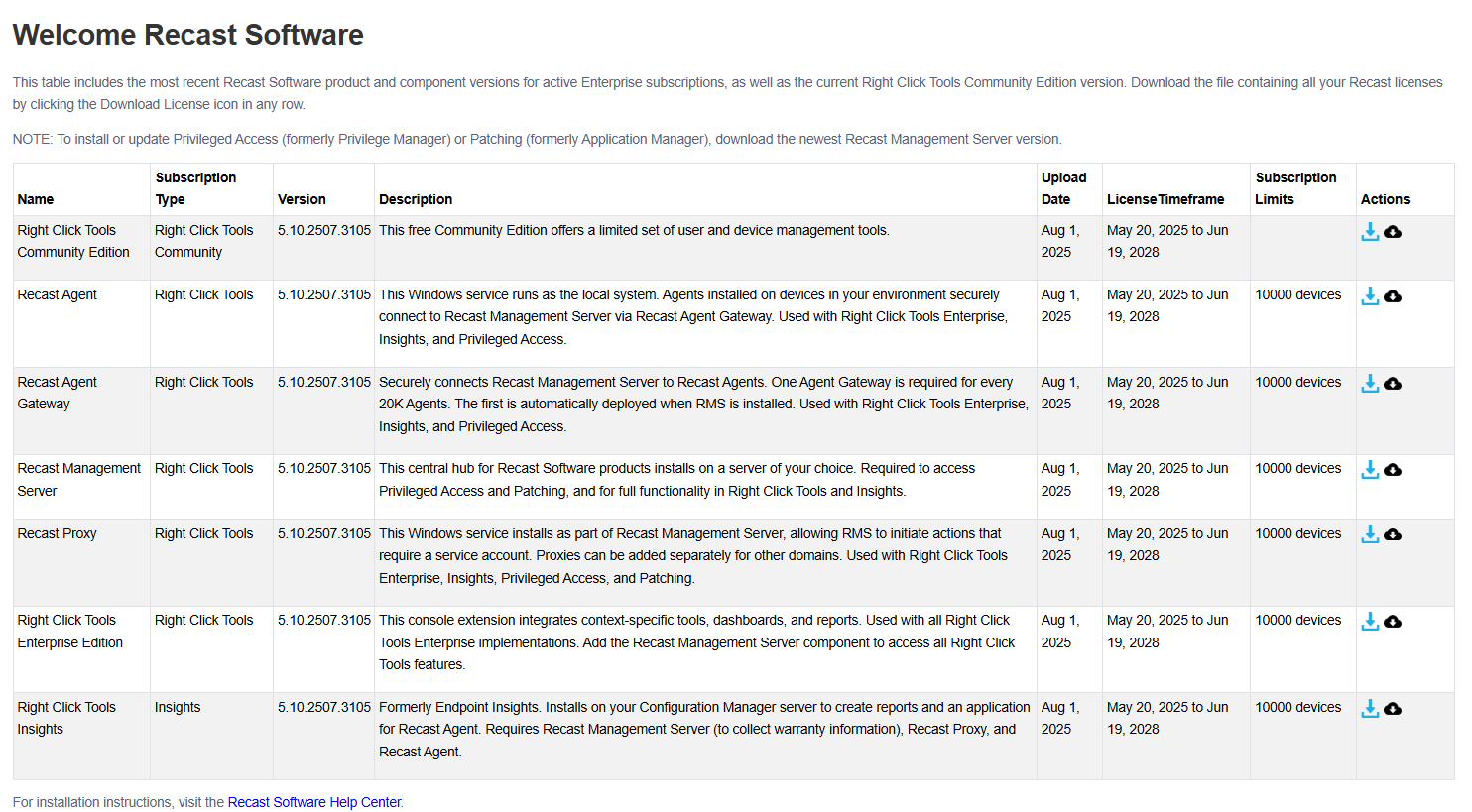
If your product licenses are not available via the Recast Portal, contact Recast Support or your CSM to have license files sent to you.
The Installation Information section will indicate that you have an Enterprise License and display its expiration date. For Right Click Tools Standalone, the Remote Server Status should display as 'None'.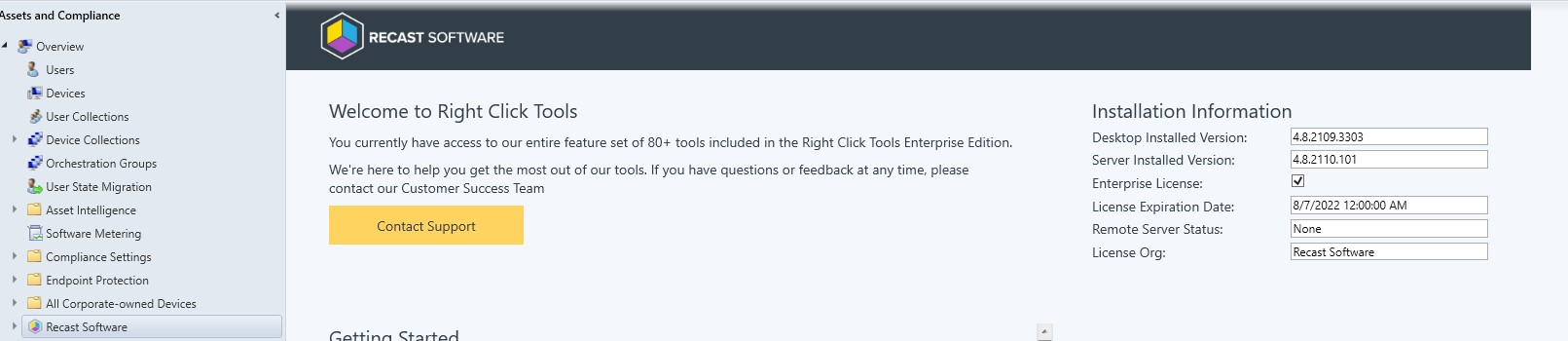
Computers with no internet connection
If the computer where the Configuration Manager is installed is without internet, you can manually download the license to a location accessible from the computer with no internet connection. You can then browse for the downloaded license via the Configure Recast Console Extension or add it manually to the Licenses directory.
To browse for a downloaded license in Configure Recast Console Extension:
1. From the Windows Start menu, open Configure Recast Console Extension.
2. Click the Licensing tab.
3. In the Browse for License section, click Browse to open a dialog that links to the downloaded file.
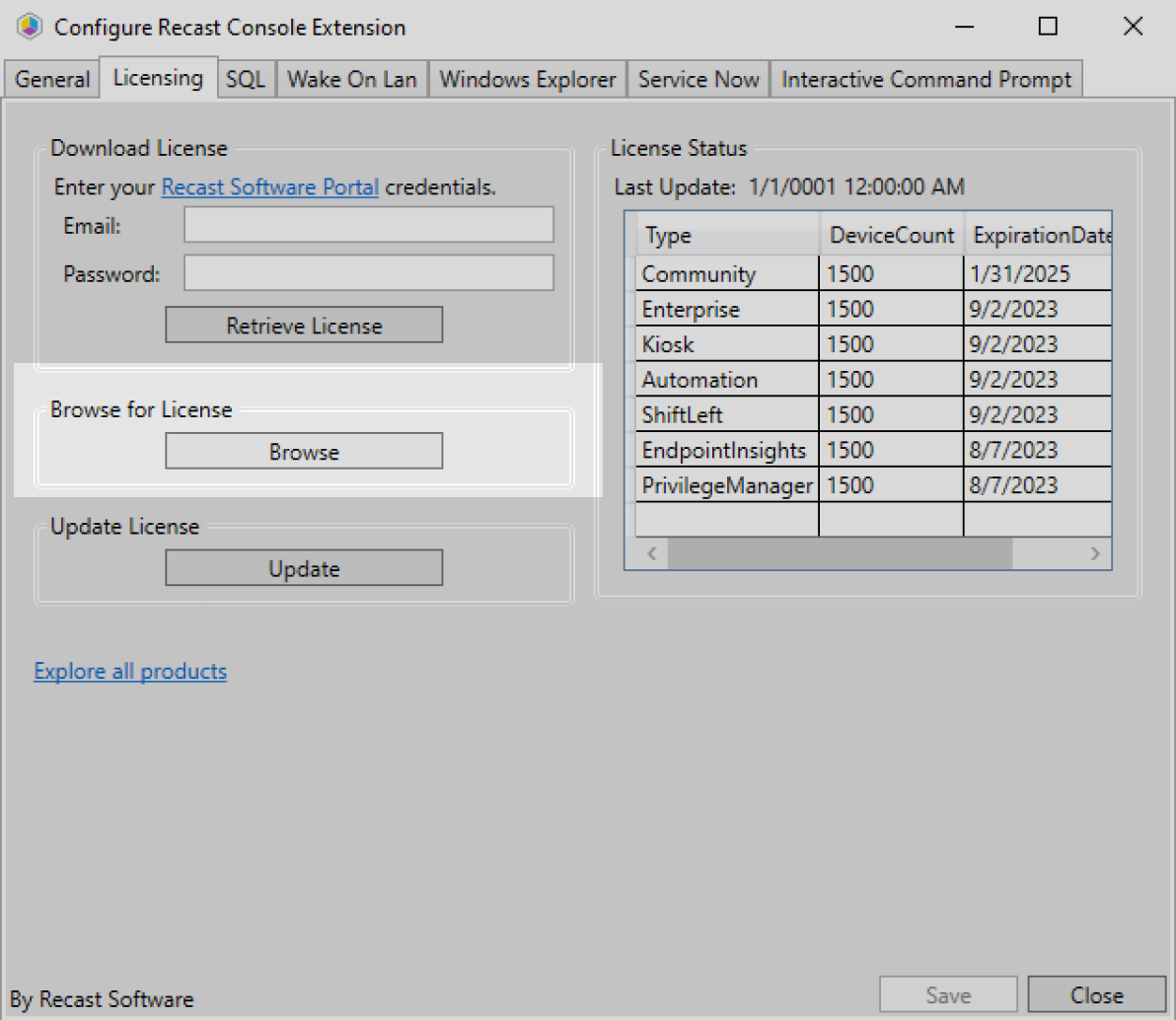
To manually add a downloaded license to the Licenses directory:
1. After downloading the license from the Recast portal, copy the file to c:\ProgramData\Recast Software\Licenses.
2. Restart the Configuration Manager console where Right Click Tools is installed.
