The Hardware Inventory Cycle is part of Configuration Manager's inventory functionality. This action triggers the client to collect information such as available disk space, processor type, and operating system and send them to the site server. Results from this scan are used throughout Right Click Tools, including additional inventory class retrieval for Insights.
This action can be run on single and multi-selected devices, or with a similar tool designed for device collections. Once triggered, this scan typically completes in around 5 minutes.
To run this tool:
1. Right-click on a device.
2. Select Right Click Tools > Client Actions > Hardware Inventory Cycle.
The window that opens displays progress and successful completion.
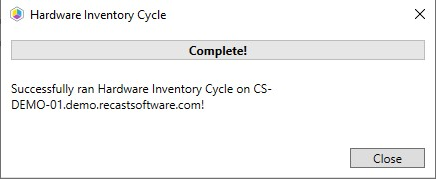
Check Inventory Retrieval
An easy way to verify that the hardware inventory is being successfully retrieved is to check the Resource Explorer in Configuration Manager.
To check hardware inventory in Resource Explorer:
1. In your Configuration Manager console, navigate to Assets and Compliance > Overview > Devices > Start > Resource Explorer.
2. Expand the Hardware section.
3. Right-click on a device.
Recast Permissions
| Plugin | Permissions |
|---|---|
| ConfigMgrClient | HardwareInventoryCycle |
Microsoft Permissions
- Requires that the target device has a working ConfigMgr client installed.
- Requires that the user running the ConfigMgr console has administrative access to the remote device.
- Remote WMI ports must be allowed through the firewall.
- If the 'Ping Computer Before Running Tools' option is set, ICMP Echo must be allowed through the firewall.
- If using a Recast Management Server with a proxy, the service account will need administrator permissions on the remote device.
One way around some of the permissions requirements and firewall rules is installing a Recast Agent.
