The Show Collections - Advanced tool lets a console user view information about the collections to which a device belongs. This tool can be run on single devices or multi-selected devices, but not on a device collection.
This tool uses Remote WMI.
To run this tool:
1. Right-click on a device.
2. Select Right Click Tools > Client Tools > Show Collections - Advanced.
Running the action returns the following information for each collection:
- Collections: Folder, Collection ID
- Collection Variables: Folder, Variable Name, Value (if not hidden)
- Maintenance Windows: Folder, Maintenance Window Name, Description of maintenance schedule, Applies To, Start Time, Duration, Enabled (T/F)
- Power Plans: Folder, Apply Settings, Peak Plan Start/End/Duration, Peak Plan Name, Non-Peak Plan Name, Wakeup Time
To remove a device from a collection, right-click on the device on the Collections tab and click Remove from Collection.
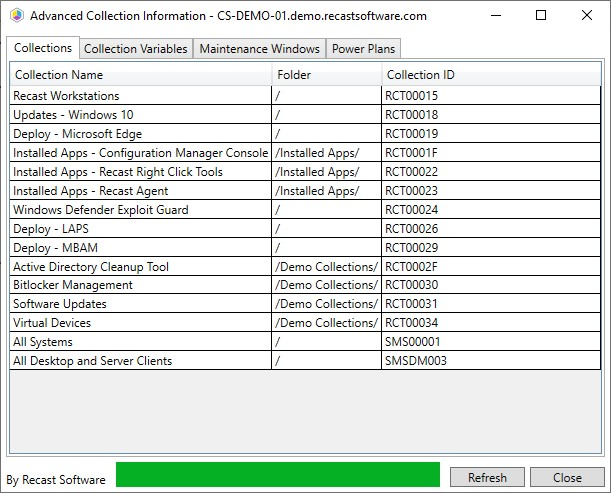
Recast Permissions
| Plugin | Permissions |
|---|---|
| ConfigMgrServer | GetDeviceCollectionInformationforDevice |
| RemoveDevicesfromCollection | |
| RemoveDevicesfromCollectionbyResourceId |
Microsoft Permissions
- This action requires that the user has permissions in ConfigMgr to read properties about collections and remove devices from a collection. If using a Recast proxy to route actions, the same permissions are required for the service account.
