Recast Permissions
- No additional permissions required.
Microsoft Permissions
All Content Management Tools require that the user running the tool has permissions to look at the group memberships for the object in Active Directory. The user will also need permissions to modify the memberships of group objects in Active Directory if using that part of the tool. If using a Recast Management Server with a service account, the service account will need the listed permissions.
The below security role permissions have been verified to allow the use of Right Click Tools actions when working with content information.
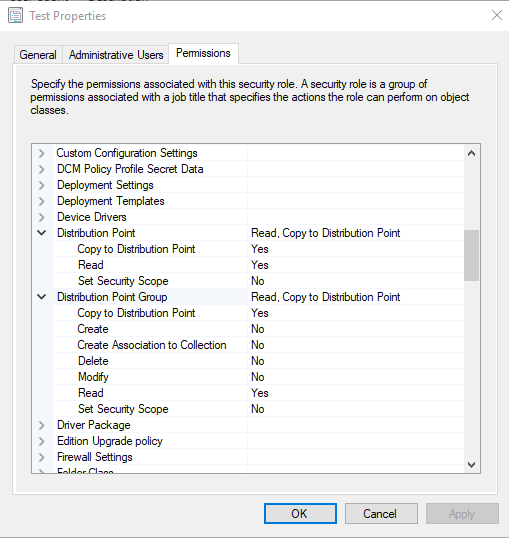
Interested in learning more about Content Distribution tools?
Enroll in our Recast Academy course!
The Content Information tool offers a more proactive way of managing and distributing task sequence content.
See required permissions.
To locate the Content Information tool:
1. In your Configuration Manager console, right-click on a task sequence.
2. Click Right Click Tools > Task Sequence Content Info.
The window that opens displays Distribution Point Groups, Distribution Points, Content on a Distribution Point and Content in Task Sequence.
Distribution Points
In the Distribution Points Group and Distribution Points panels, you can right click on the group or distribution point and Distribute All Task Sequence Content. Selecting a distribution point also populates the Content on a Distribution Point panel with content that has already been pushed to that distribution point.
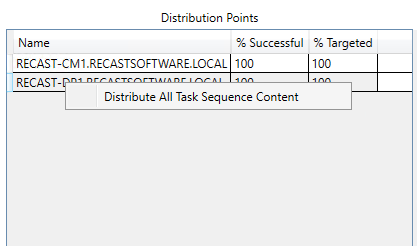
Content on Distribution Point
Right-clicking on content in the Content on Distribution Point panel offers options to add an individual piece of content to the distribution point, redistribute that content, remove it, or validate it.
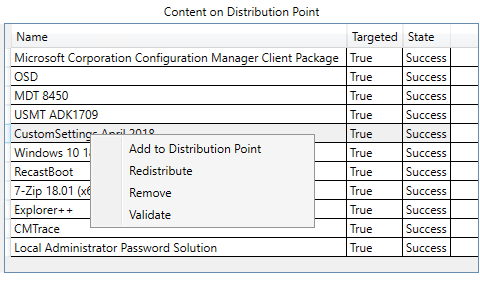
Content in Task Sequence
Right-clicking on content in the Content in Task Sequence section provides tools for checking content status, reading content status messages or opening the source path for that piece of content:
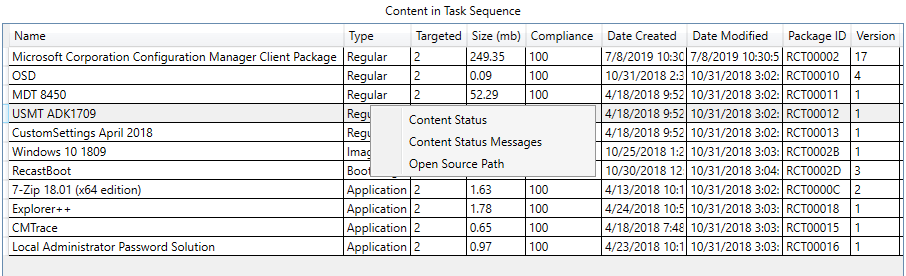
The Content Status tool displays a list of content tied to a Distribution Point as well as general information about the DP.
See required permissions.
To locate the Content Status tool:
1. In your Configuration Manager console, right-click on a distribution point.
2. Click Right Click Tools > Content Status.
The Content Information window that opens displays data about the distribution point. Expand the General DP Information section to see the DP Name, Total Content, # in Progress, # Successful, and # in Error.
Additional Right Click Tools Actions
Right-click on content in the table to see available Right Click Tools actions.
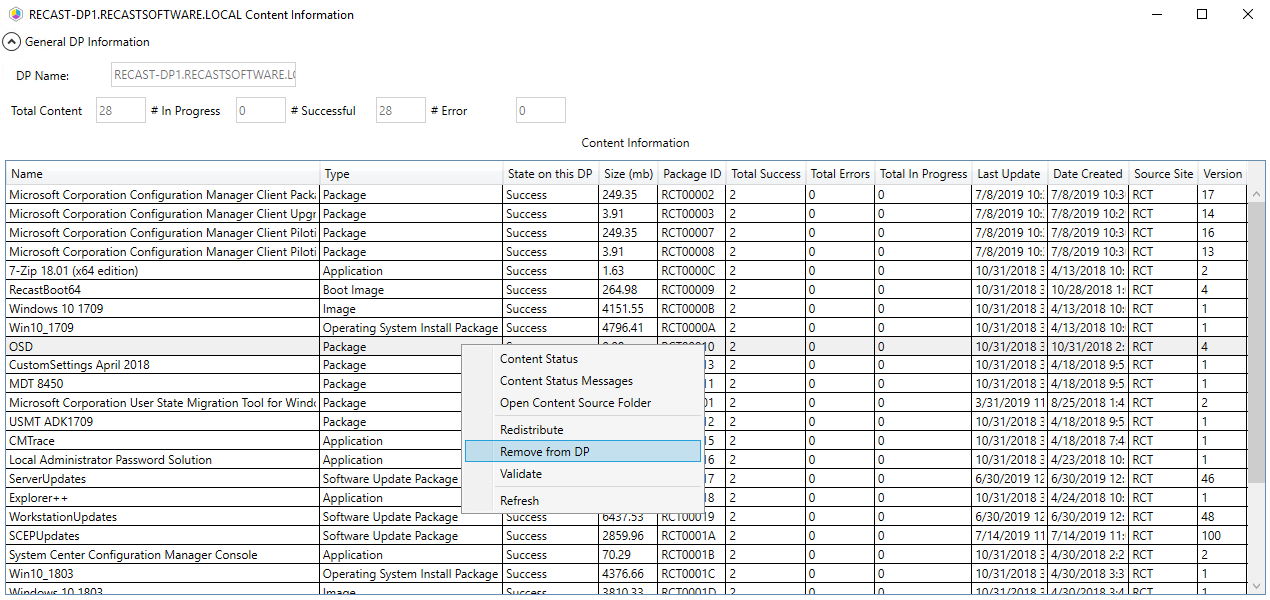
The Redistribute All Failed Content Transfers tool re-attempts all failed content transfers.
See required permissions.
To locate the tool:
1. In your Configuration Manager console, right-click on a distribution point.
2. Click Right Click Tools > Redistribute All Failed Content Transfers.
3. Confirm the action.
NOTE: Running this action for a large number of failed transfers can impact system performance. Before launching this action, consider its timing.
