The Send Notification tool sends a custom notification to a device.
This tool can be run on single or multi-selected devices. A similar tool is designed for device collections.
For a video walkthrough, see Right Click Tools: Send Notification.
To run the tool:
1. Right-click on a device.
2. Select Right Click Tools > Console Tools > Send Notification.
The Send Notification window will open.
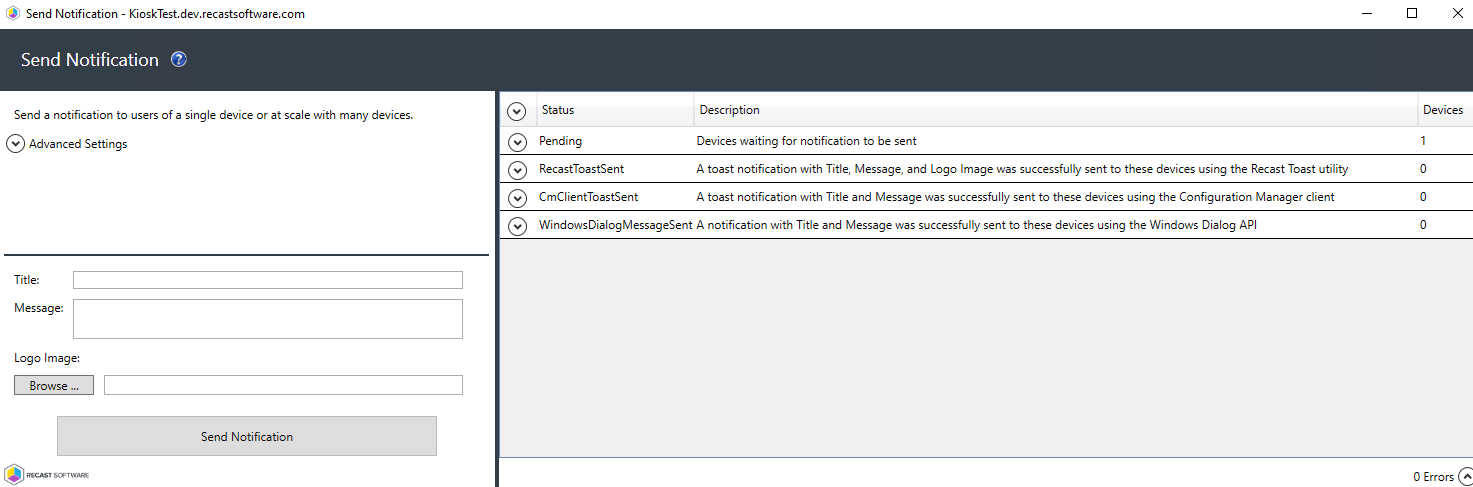
3. Expand Advanced Settings to choose the type(s) of notification to send:
- Recast Toast Notification
- Configuration Manager Client Toast Notification
- Windows Popup Message
NOTE: The notification will only be sent using the first successful method.
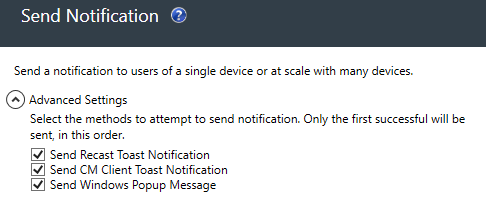
4. Add a Logo Image in PNG, JPG, or BMP format to send with your Recast Toast notification (optional).
5. Click Send Notification.
Recast Permissions
| SystemInformation plugin | SendRecastToastNotification permission |
| SendMessageAllUsers permission | |
| ConfigMgrClient plugin | SendCmClientToastNotification permission |
