You can install Application Manager in downloader mode if you only want to download third-party applications without any integration to your current management system.
To install Application Manager in downloader mode:
1. Download the Application Manager installer and save it to your Downloader server.
2. Run the installer and follow the prompts.
3. Open the Application Manager Integration Client from the Windows Start menu and click Next.
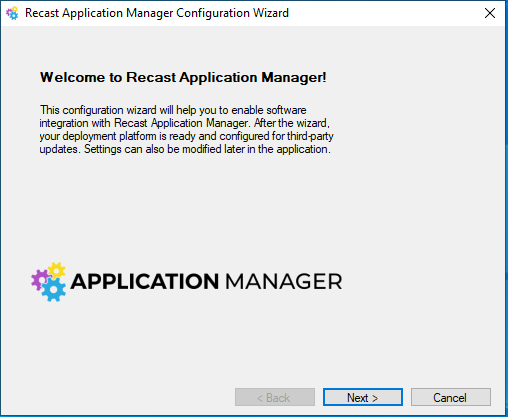
4. Enter your Application Manager environment-specific ID and Key. Select Login and Next.
NOTE: Follow these instructions to find the ID and key.

5. Specify the download location for the installation media. This can be a local or a network path.

6. As an Integration Type, select Only package download.

7. Select Yes and Finish to start automatic deployments.

The Application Manager console will open automatically. You can see the download status for each application on the Overview tab, and you can change the destination folder on the Settings tab.

