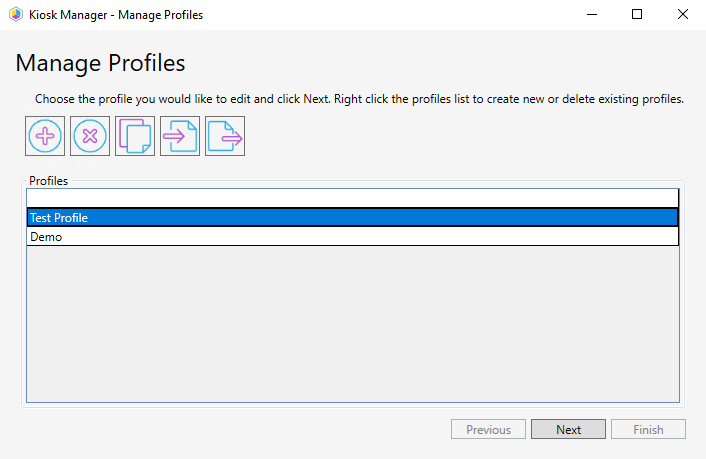You can view all existing kiosk profiles in your Configuration Manager console by right-clicking on a device or device collection and selecting Kiosk Manager > Kiosk Profiles > Manage Profiles.
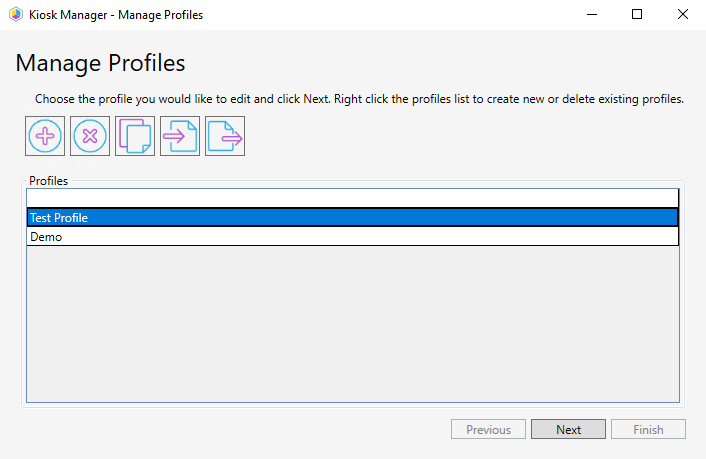
This function fully deletes the profile and stops it from being applied to any devices. You can also choose to remove a kiosk profile, which means it will no longer be applied to a device but will still be available for deployment to other devices.
To delete a kiosk profile:
1. In your Configuration Manager console by right-click on a device or device collection and navigate to Kiosk Manager > Kiosk Profiles > Manage Profiles.
1. From the list of profiles in the Manage Profiles dialog, click on the profile to delete.
2. Click the Delete Profile (X) button.
To copy a kiosk profile:
1. In your Configuration Manager console, right-click on a device or device collection and navigate to Kiosk Manager > Kiosk Profiles > Manage Profiles.
2. From the list of profiles in the Manage Profiles dialog, click on the profile to copy.
3. Click the Copy Profile button.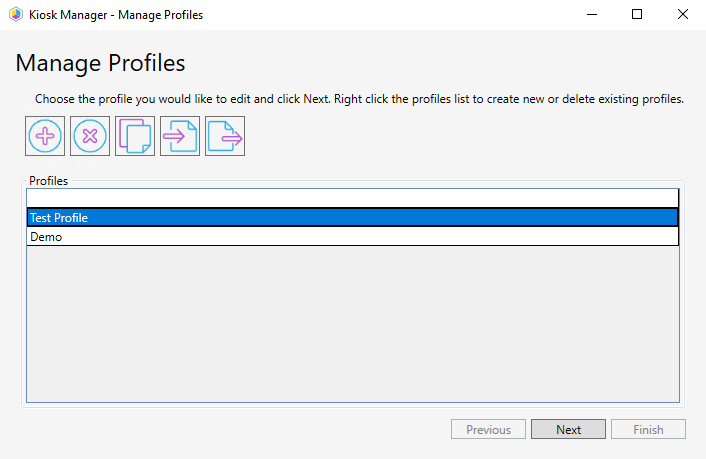
To export a kiosk profile:
1. In your Configuration Manager console, right-click on a device or device collection and navigate to Kiosk Manager > Kiosk Profiles > Manage Profiles.
2. From the list of profiles in the Manage Profiles dialog, click on the profile to export.
3. Click the Export Profile button, which is the farthest to the right.