Indications
Menu items aren't displayed in the Recast Management Server navigation panel when RMS is opened.

Cause
This issue is caused by the inability to authenticate properly to the RMS SQL Database. When you first log into the Recast Management Server, it will try to use your Windows credentials to log into the webpage. If you installed RMS with a different account than is signed into windows, this can cause it not to authenticate properly.
Resolution
Open a private browser and navigate to the RMS webpage. It will prompt for a username and password. Make sure to sign in with the same user account that was used to run the RMS installer.
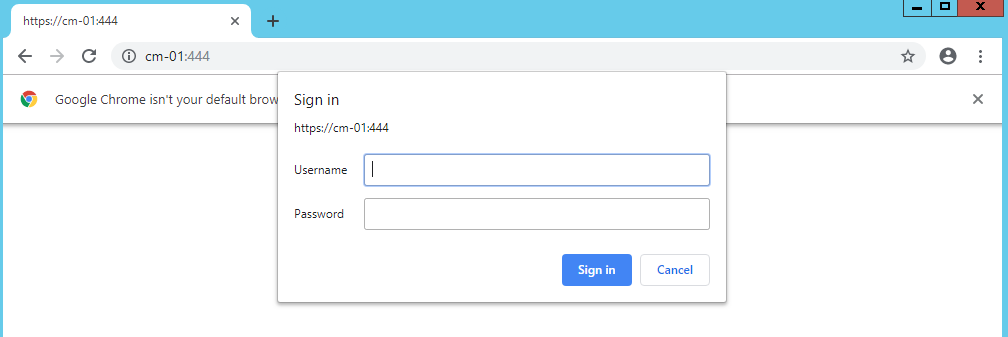
After you are authenticated successfully, you should see the RMS interface. Navigate to the Permissions page and make sure you see Administrators in the Recast Roles section.
If you are unable to use the installation username to run the browser, you can alternatively add your currently logged in username to the local group on the computer where you installed RMS called “Recast Administrators.” After you add your username to that local group and refresh your browser, the Recast Management Server should allow you to log in using that username and should show the Administrators group (and you will know you are authenticated successfully.)
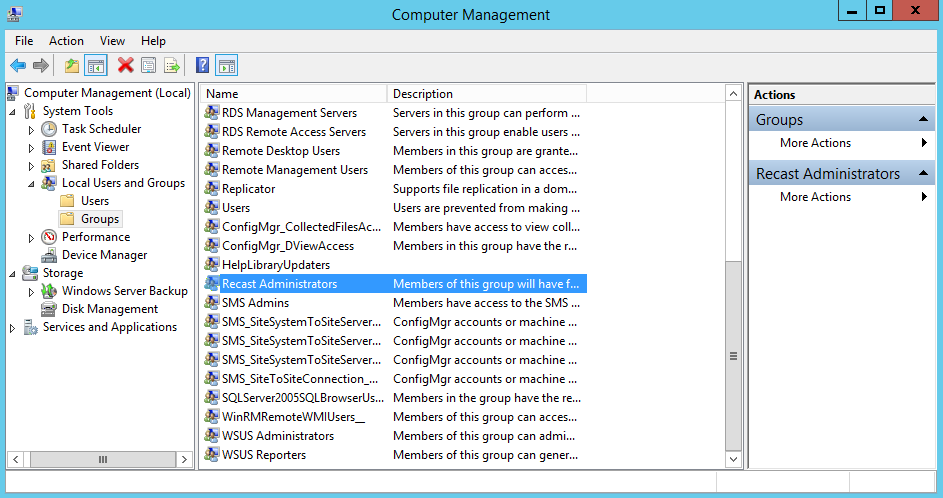
If you are already logging in with that user and the Permissions page still doesn’t display Administrators in the Recast Roles section, open the IIS manager on the Recast Management Server and recycle the app pool.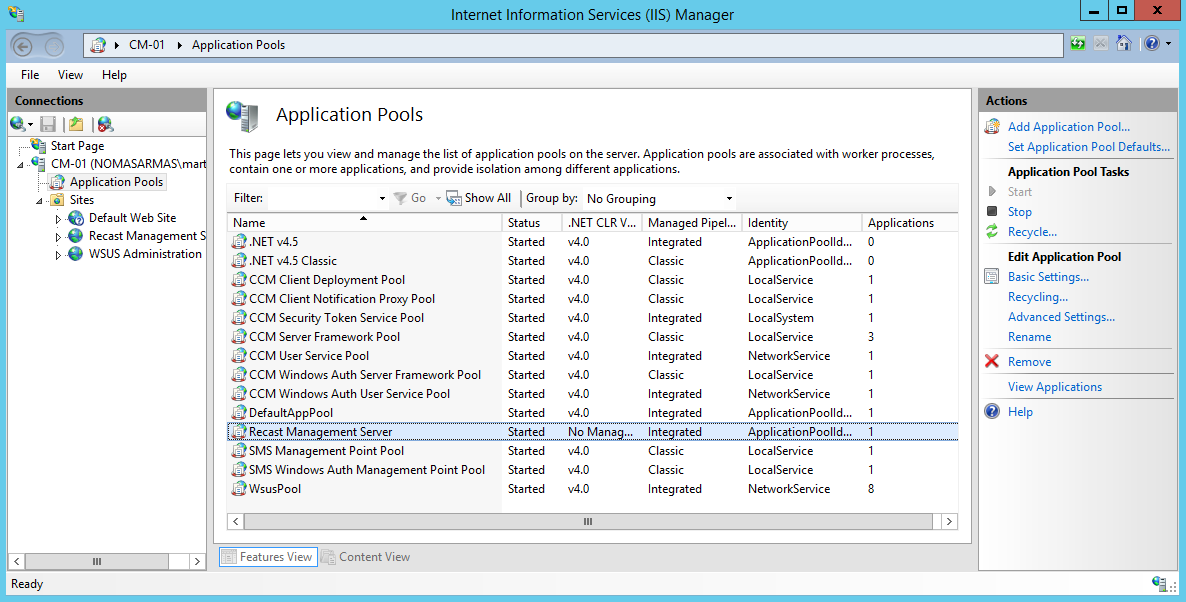
Once you have been successfully logged into RMS, add any users that you want to be able to log into the server in the Recast Users section. Make sure they are assigned to a role that has at least some Administration privileges so they are able to use the Recast Management Server.
