To view or edit the permissions associated with a Recast role:
1. Under Recast Roles, click Permissions to the right of the role.
2. In the Role Permissions window that opens, expand categories to view or edit individual permissions.

See Custom Role Templates for Right Click Tools for a complete list of permissions granted by Read Only, Remote Software Center, and Content Distribution Monitor Dashboard roles.
You can grant a user or user group Recast permissions by assigning a specific role, such as an Administrator role. Your Recast software must be connected to Recast Management Server to set up role-based permissions.
ROLE NOTES:
- When a user is assigned multiple roles, their permissions for each role are aggregated
- A user's role is also constrained by any user or group limiting rules that are applied
Add an Active Directory User or User Group
To add an AD user or user group:
1. In your Recast Management Server, navigate to Administration > Permissions.
2. In the Recast Users section, click Add User or Add Group.
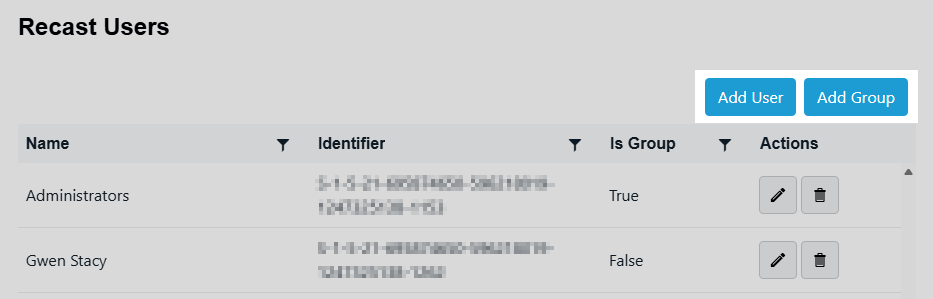
3. In the window that opens, search for your AD name or AD user group and click the Add button.
Use a wildcard (*) to facilitate your search
Wildcard examples:John Connor returns strings that match exactly
John C* returns strings beginning with 'John C', such as 'John Connor', 'John Connors', and 'John Cranston'
*Connor returns strings ending with 'Connor', such as 'John Connor' and 'Carol O'Connor'
*Support* returns strings that include 'Support' plus whatever is on the left and right, such as 'Customer Support Team' and 'Enterprise Support Group'
Assign a User a Role
Each user must be assigned at least one role.
To assign a user a role:
1. On the Permissions page, click the Edit icon to the right of the user or group.
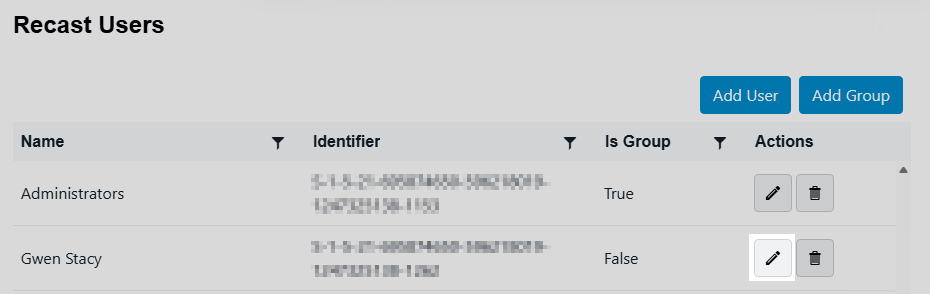
2. In the Role Assignments window that opens, under Roles, select a role to assign to the user/group.
To learn about the individual permissions granted by a role, see View or Edit User Role Permissions.
3. Under Assigned Roles, enable Limit this user to specific objects and select a Service Connection to add a limiting rule that restricts user permissions to a set of devices (optional). To learn more, see Limiting Rules.

4. Click Save.
NOTE: Beginning with Recast Software Version 5.9.2502.2105, you no longer have to set a Refresh Interval to repopulate your limiting rules (formerly known as scopes). The scheduled Discovery Sync will keep your service connection data up to date.
Custom role templates offer a quick way to create permission sets for Right Click Tools users. You can find three custom role templates in your Recast Management Server and then adjust to suit by adding or removing individual permissions.
Available custom role templates:
- Read Only - This security role grants users read access to all of the Right Click Tools and web dashboards. This includes the Right Click Tools Insights Report Viewer role.
For the complete list of permissions granted with this role, see Read-Only Analyst Role Permissions.
- Remote Software Center - This security role grants users access to all the actions within the Right Click Tools Remote Software Center.
For the complete list of permissions granted with this role, see Remote Software Center Role Permissions.
- Content Distribution Monitor Dashboard - This security role grants users access to all the actions within the Right Click Tools Content Distribution Monitor (for Configuration Manager).
For the complete list of permissions granted with this role, see Content Distribution Monitor Dashboard Role Permissions.
 TIP: You can view or edit the permissions granted by a role by clicking the Permissions button.
TIP: You can view or edit the permissions granted by a role by clicking the Permissions button.
To assign a custom role to a user or user group:
1. On the RMS Permissions page, click the Edit icon to the right of a user/user group.
2. Under Role Assignments, select Read Only, Remote Software Center, or Content Distribution Monitor Dashboard.
3. Under Assigned Roles, enable Limit this user to specific objects and select a Service Connection to add a limiting rule that restricts user permissions to a set of devices (optional). To learn more, see Limiting Rules.
4. Click Save.
