A Right Click Tools browser extension license is included in v5.8.2501 and later of the Right Click Tools Enterprise Edition. Right Click Tools Enterprise Legacy licenses include the browser extension functionality in the Right Click Tools Community Edition.
Enterprise Customers Running Right Click Tools with Recast Management Server
To update your current Recast licensing with a Right Click Tools browser extension license:
1. Log into the Recast Portal with your Recast Software credentials.
2. Download the Right Click Tools Enterprise Edition and the .zip file containing your Recast licenses.
3. After upgrading Right Click Tools and your Recast components to v5.8.2501 or later, navigate to your Recast Management Server Licenses page and click Upload to select the licenses you downloaded previously from the portal.

4. Manually add the browser extension license file to the RMS license folder located at C:\ProgramData\Recast Software\Licenses.
Enterprise Customers Running Right Click Tools Standalone
To update your current Recast licensing with a Right Click Tools browser extension license:
1. Log into the Recast Portal with your Recast Software credentials.
2. Download the Right Click Tools Enterprise Edition. At the same time, you can also download the .zip file containing your Recast licenses.
3. After running the Right Click Tools installer, open the Configure Recast Console Extension application from the Window Start menu.
4. On the Licensing tab, in the Download License section, enter your Recast Software Portal credentials and click Retrieve License.
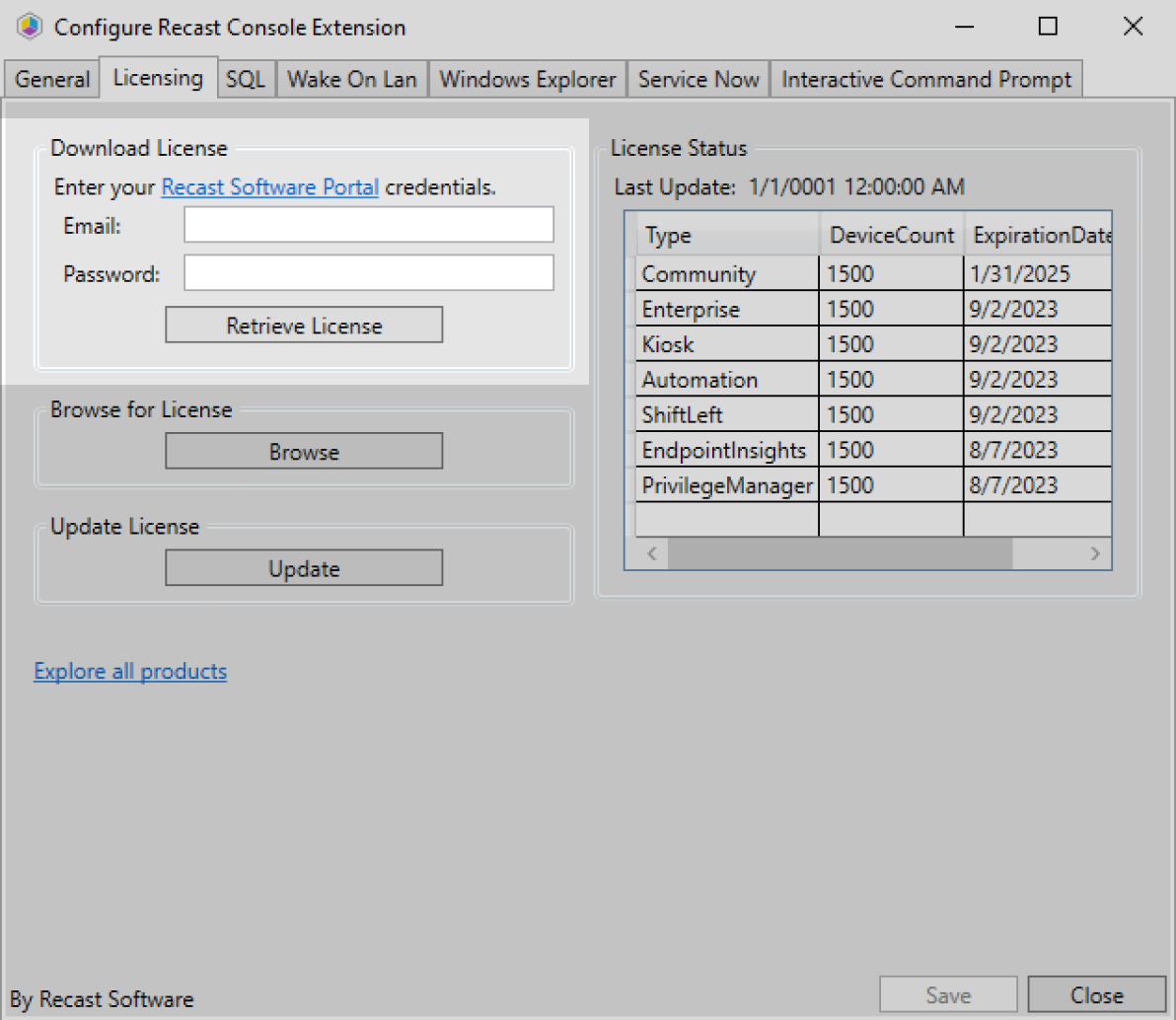
TIP: If you previously downloaded your license from the Recast Portal, you can alternatively locate it using the Browse function.
5. If any Configuration Manager console is open during license retrieval, restart the console.
