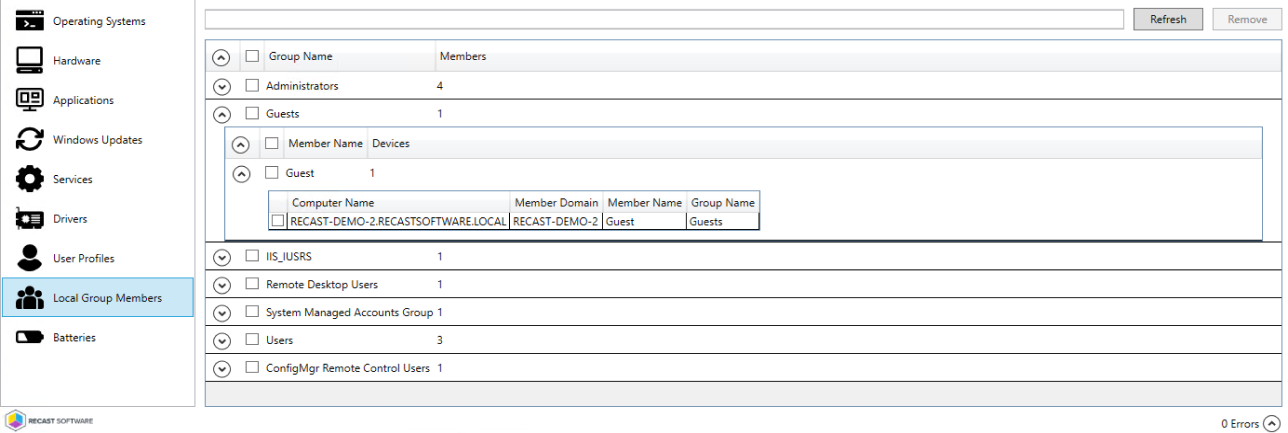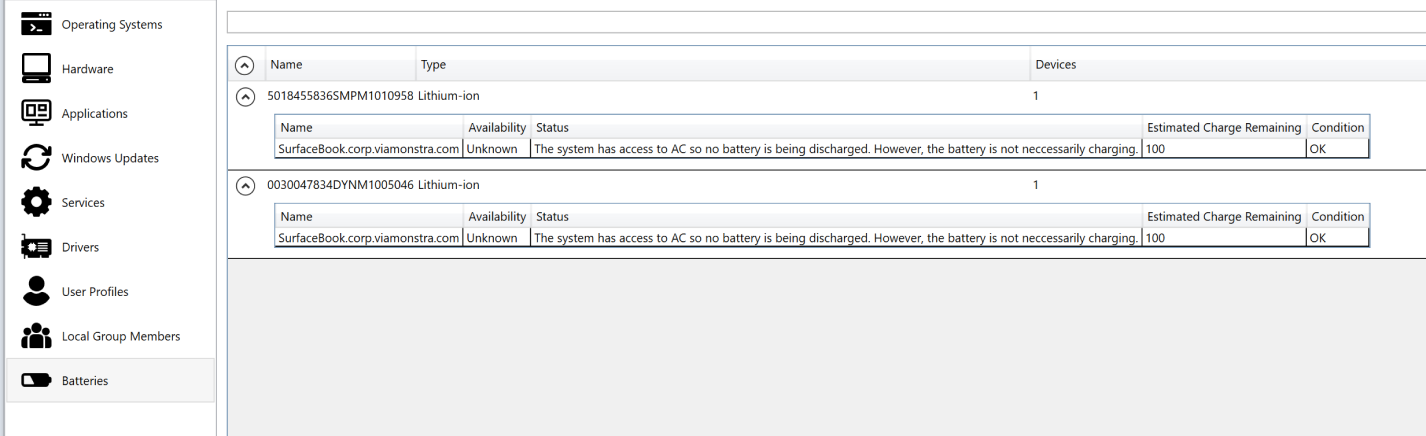The System Information tool displays a variety of system details and allows several right click actions. This tool offers data in the following categories: Operating System, Hardware, Disks, Applications, Windows Updates, Services, Drivers, User Profiles, User Sessions, Local Group Members, Batteries.
When accessing the System Information tool via the Recast Console Extension in your ConfigMgr console, actions can be run on single and multi-selected devices, or with a similar tool designed for device collections.
NOTE: When running System Information against multiple devices or a collection, each device is shown in the results and can be multi-selected.
To run the tool in ConfigMgr:
1. Right-click on one or more device names.
2. Select Right Click Tools > Console Tools > System Information.
To learn more about the System Information tool, see Remote Device Troubleshooting on our YouTube channel.
When you run Right Click Tools using the browser extension in Intune, opening the System Information tool for a single device launches the Recast side panel in your browser.
Prerequisites for running System Information in the Recast side panel
- Right Click Tools Enterprise License
- Right Click Tools connected to a Recast Management Server
- Recast browser extension installed
- Device where the browser extension is installed running Recast Software Version 5.10.2506 or later
NOTE: When Right Click Tools first attempts to open the Recast side panel without a connection to a Recast Management Server, it will prompt you to enter the URL for your RMS. If Right Click Tools cannot validate the connection to RMS, you can still run System Information against a single device using the Recast Console Extension.
To run the tool in Intune:
1. On the All Devices page, click the Recast icon to the right of the page name.
2. In the Recast side panel that opens, use the search and filter functions to limit the device list (optional).
3. Select one or more devices to run the action against. We recommend choosing fewer than 50 devices.
4. Select Right Click Tools > Console Tools > System Information.

TIP: Expanding the side panel width makes it easier to view the information and actions on each System Information tab.
View System Information Results
System Information results for a single device display within the Recast side panel in your browser window.
System Information results for multiple devices, or when Right Click Tools cannot reach RMS, display within the Console Extension window.

Sort and Filter System Information
In the Recast side panel, you can rearrange the column order by dragging any header to another position.
Sort or filter columns by clicking the vertical ellipsis to the right of a column heading and selecting options from the drop-down menu. Click Apply to save your changes.

Recast Permissions
| Plugin | Permissions |
|---|---|
| InstalledSoftware | ListSoftware UninstallSoftware |
| Services | StartService ChangeStartMode RestartService StopService ListServices |
| SystemInformation | UpdateLocalGroupMembership DeleteProfile ReadOnly |
Microsoft Permissions
- Requires local administrator permissions on the remote devices.
- If using a Recast Management Server with a proxy, the service account needs local administrator permissions on the remote devices.
- This tool requires Remote WMI and Remote Registry access.
The System Information - Operating Systems tab displays details including OS Version, Install Date, Domain, Console User, Last Boot Time and computer information including Manufacturer, Model, Serial Number, BIOS Version and BIOS Release Date.
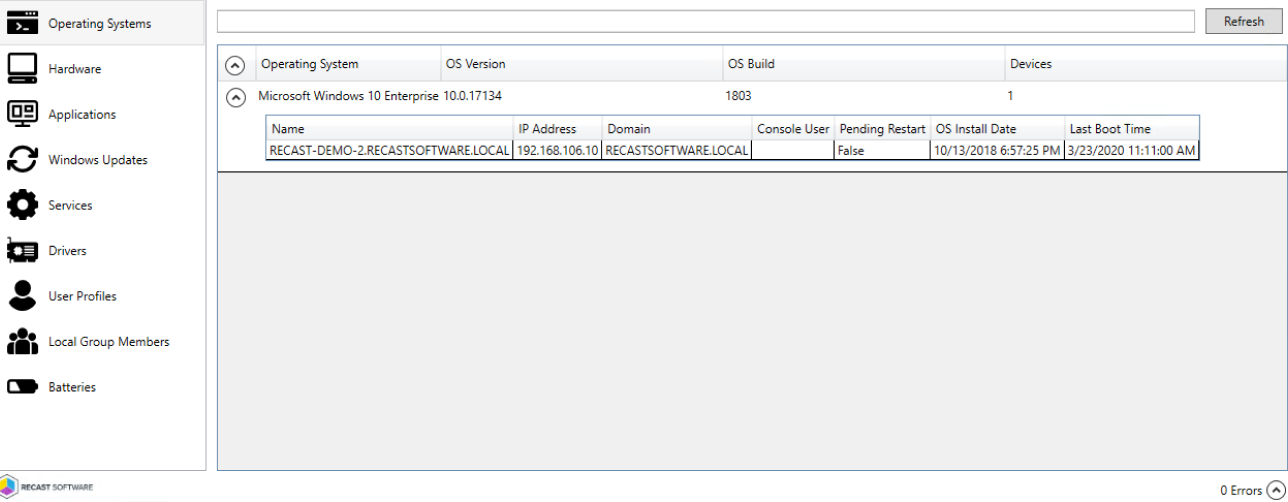
The System Information - Hardware tab displays details including the Name, Serial Number, MAC Address, BIOS version and BIOS Release Date.

The System Information - Disks tab displays information about the disks located on a device, making it easy to determine where a shortage of space may impact software deployments and updates.
Available Details: Drive Letter, Free Space, Used Space, Total Space, Percent Free

The System Information - Applications tab displays details including application Name, Publisher, Architecture, Version number, Uninstall String, and Devices.
NOTE: Uninstall strings are pulled via the Remote Registry service and added during Right Click Tools installation.
Clicking an application select box reveals the option to uninstall the application.
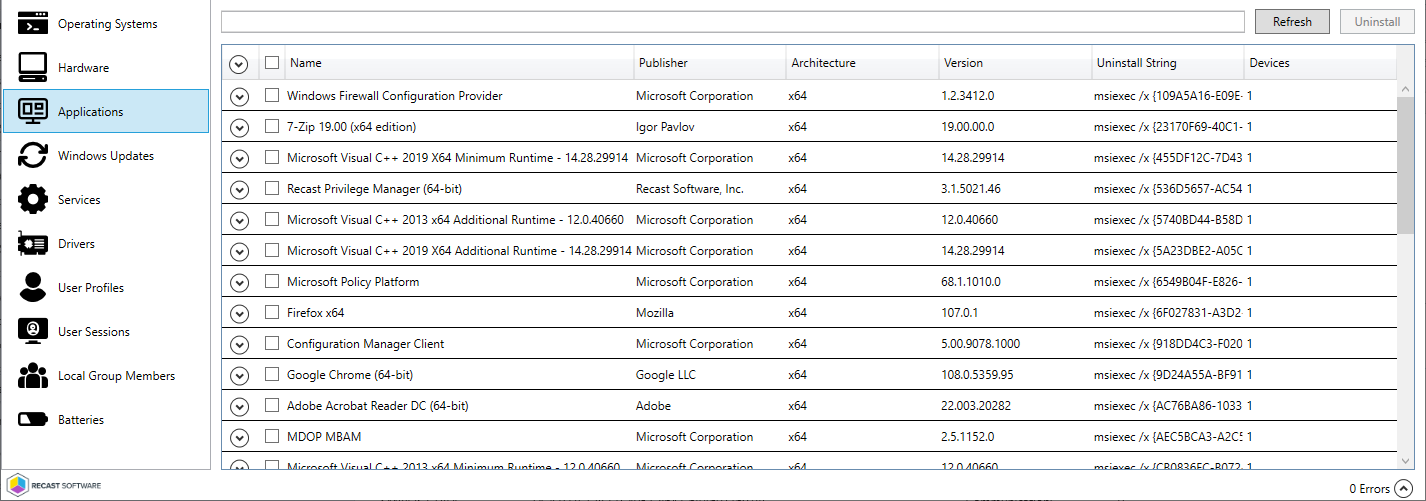
The System Information - Windows Updates tab shows information such as the corresponding KB article and description, as well as when the update was installed and who installed it.
Clicking on a KB Article name opens the related support.microsoft.com page.
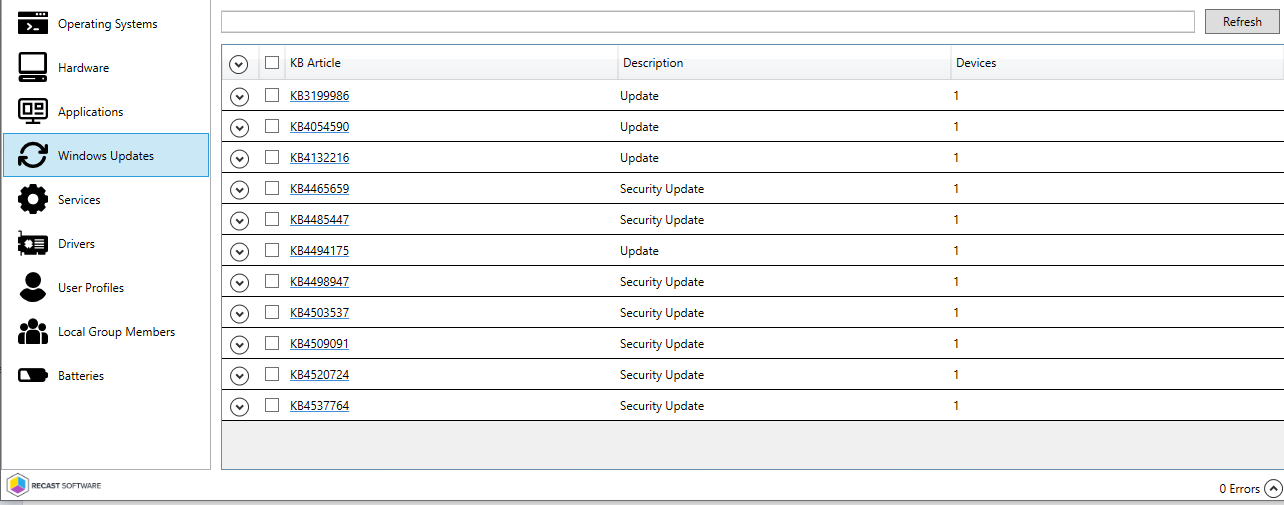
The System Information - Services tab displays the Status and Startup Type of each service for a device.
Clicking on a service opens options to start, stop, or restart the service and specify the Startup Type for the service.
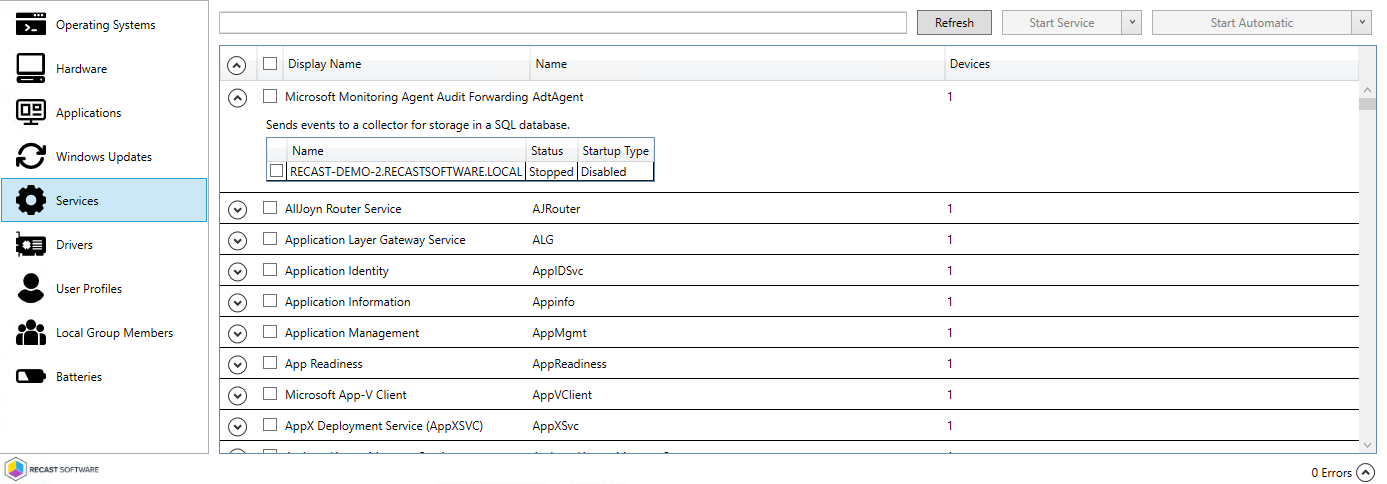
The System Information - Drivers tab shows information such as Device Name, Device Class, Driver Date, Driver Version, Signed Status and Device ID.
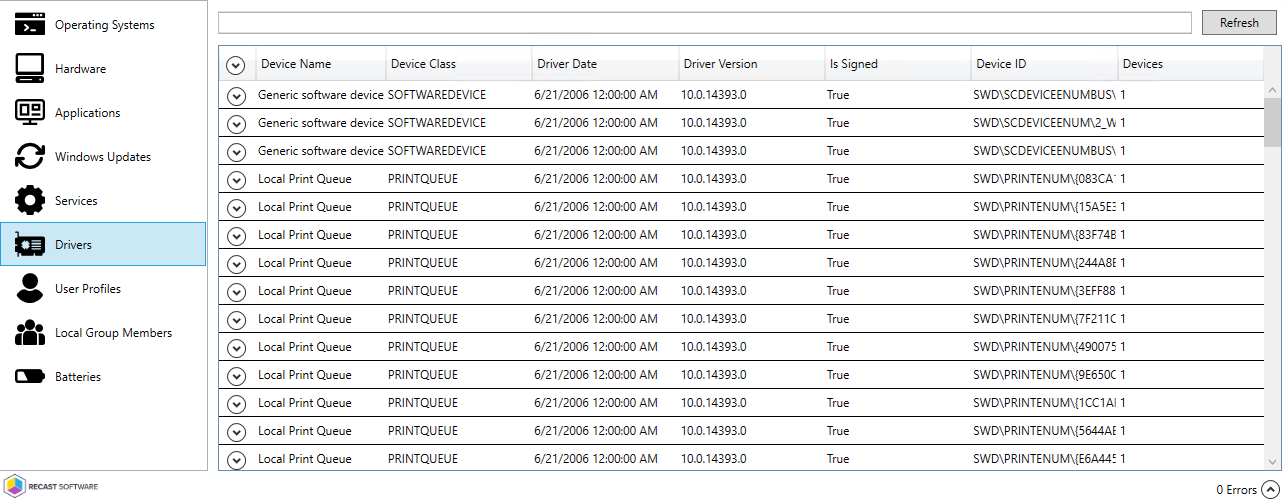
The System Information - User Profiles tab shows information about users that have signed onto the device.
Available Details: Computer Name, Loaded (T/F), Last Used date and time, In WMI, In Registry, Profile Path Exists, Profile Path, Profile Size
View User Profile Size
Knowing user profile sizes can help you assess whether to remove them to reclaim space.
NOTE: The Get User Profile Size action is not yet available in the Right Click Tools browser extension.
To view the user profile size:
1. Click the caret to expand a user profile.
2. Click Get User Profile Size in the top right-hand corner.
Delete User Profile
To delete a user profile and its associated registry key:
1. Click the caret to expand a user profile.
2. Click Delete.
NOTE: Clicking Delete removes the user profile immediately, without requiring confirmation.
The System Information - User Sessions tab shows details about the user sessions on the device, including the connection status and the duration.
Clicking on a user session reveals the option to log off the selected user session.
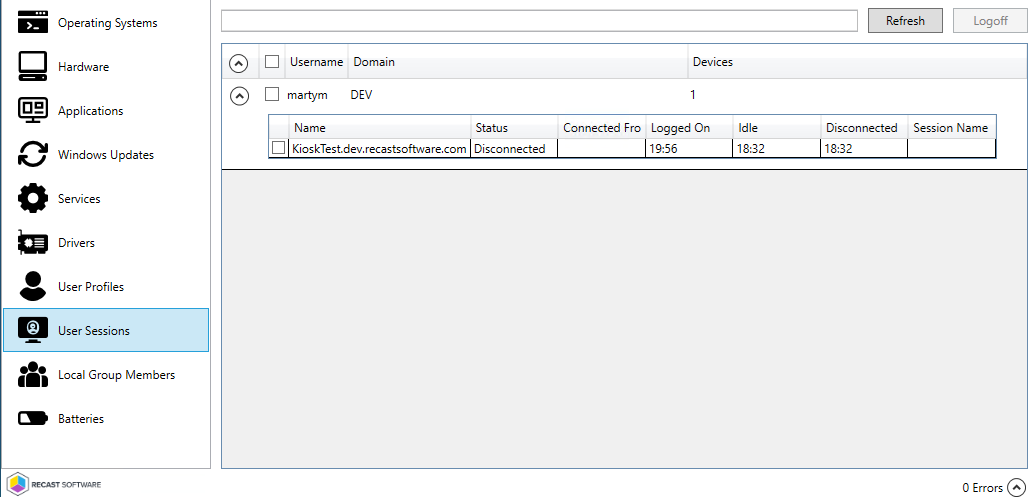
The System Information - Local Group Members tab shows the Group Name, Member Domain and Member Name for each Local Group.
Selecting a Group or Group Member displays the option to delete the group or group member.