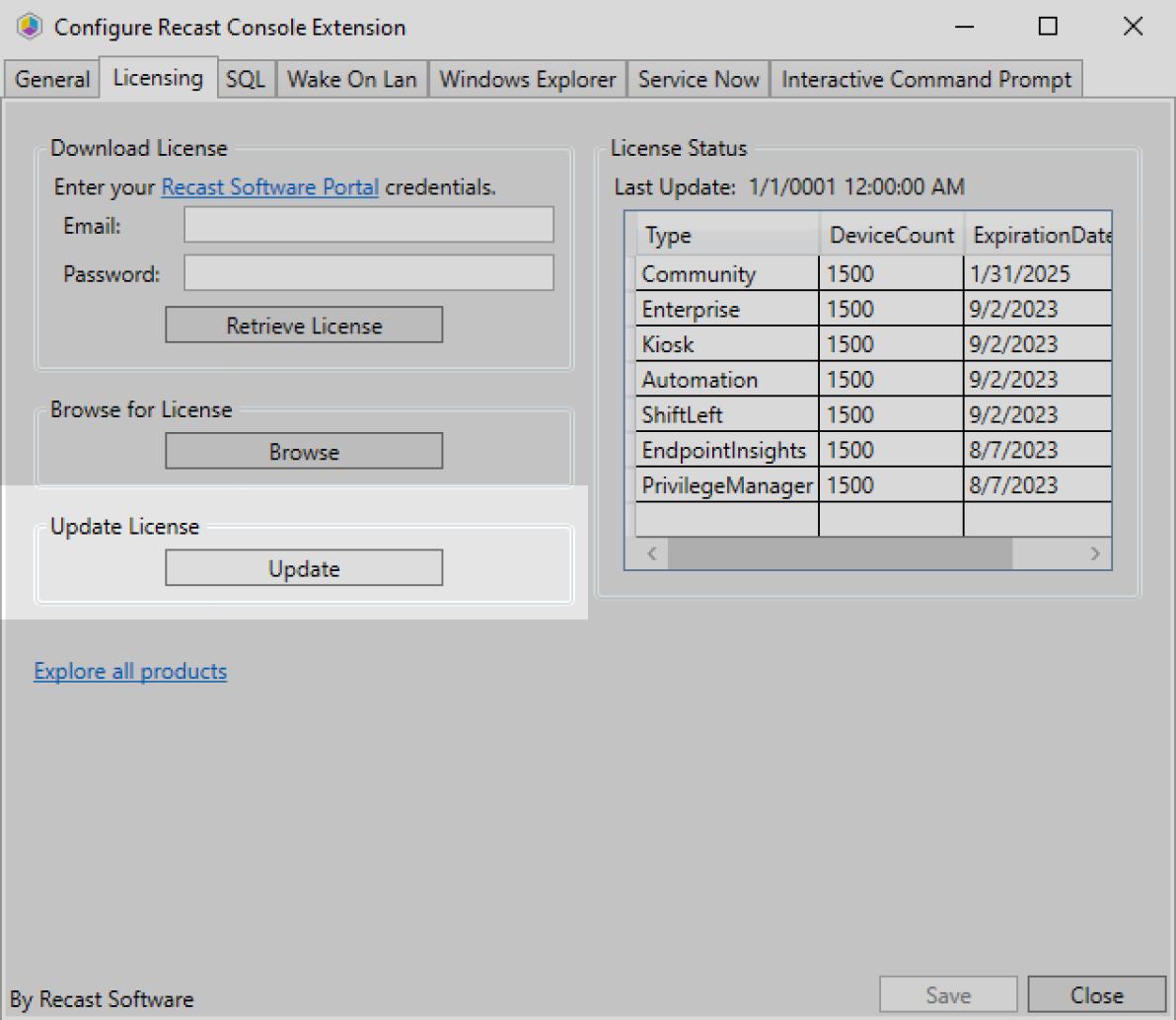To add your Recast license file to the Configure Recast Console Extension application:
1. Open the Configure Recast Console Extension application by clicking the Windows Start menu and selecting Configure Recast Console Extension.
TIP: You can also access the Configure Recast Console Extension application from your Configuration Manager console by navigating to Assets and Compliance > Recast Software and clicking Configure Recast in the 'How Can We Help?' section.
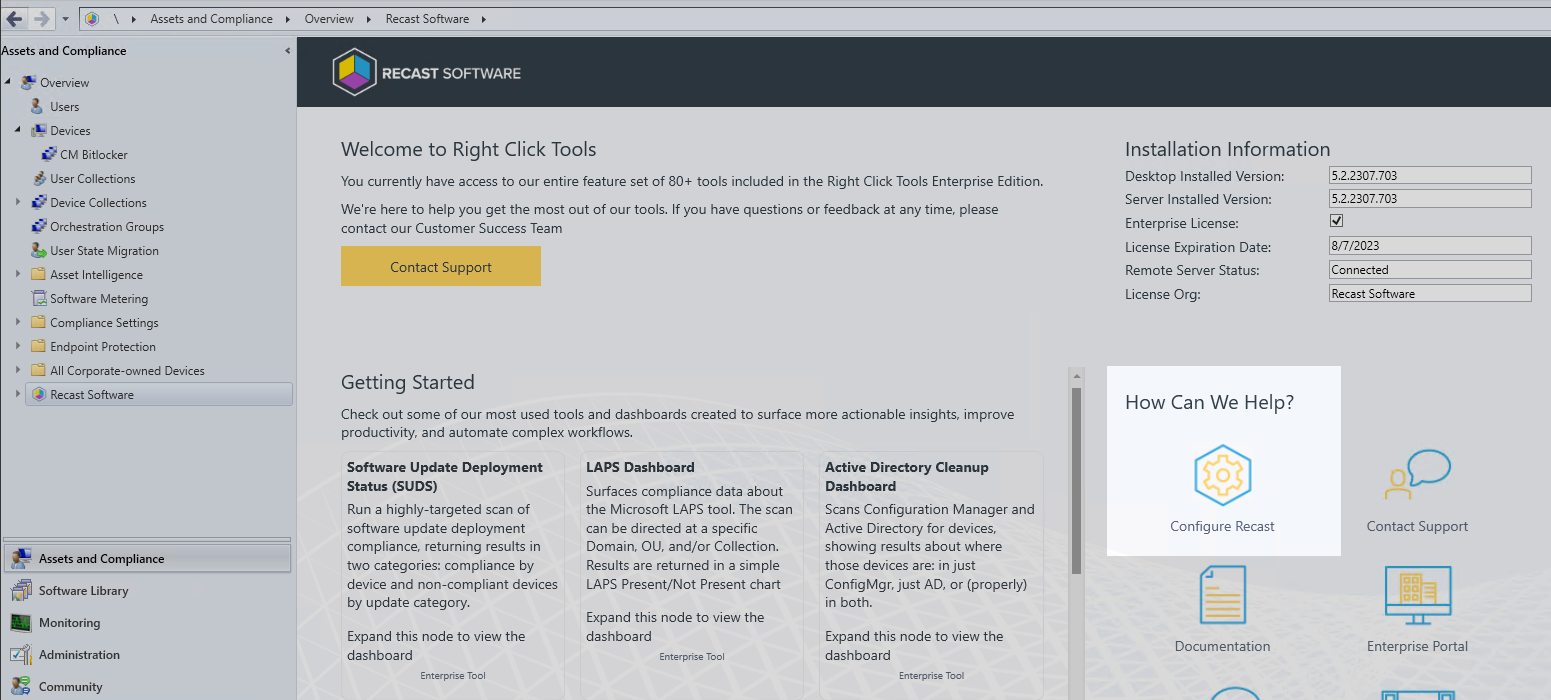
2. Open the Licensing tab.
3. In the Download License section, enter your Recast Software Portal credentials.
4. Click Retrieve License.
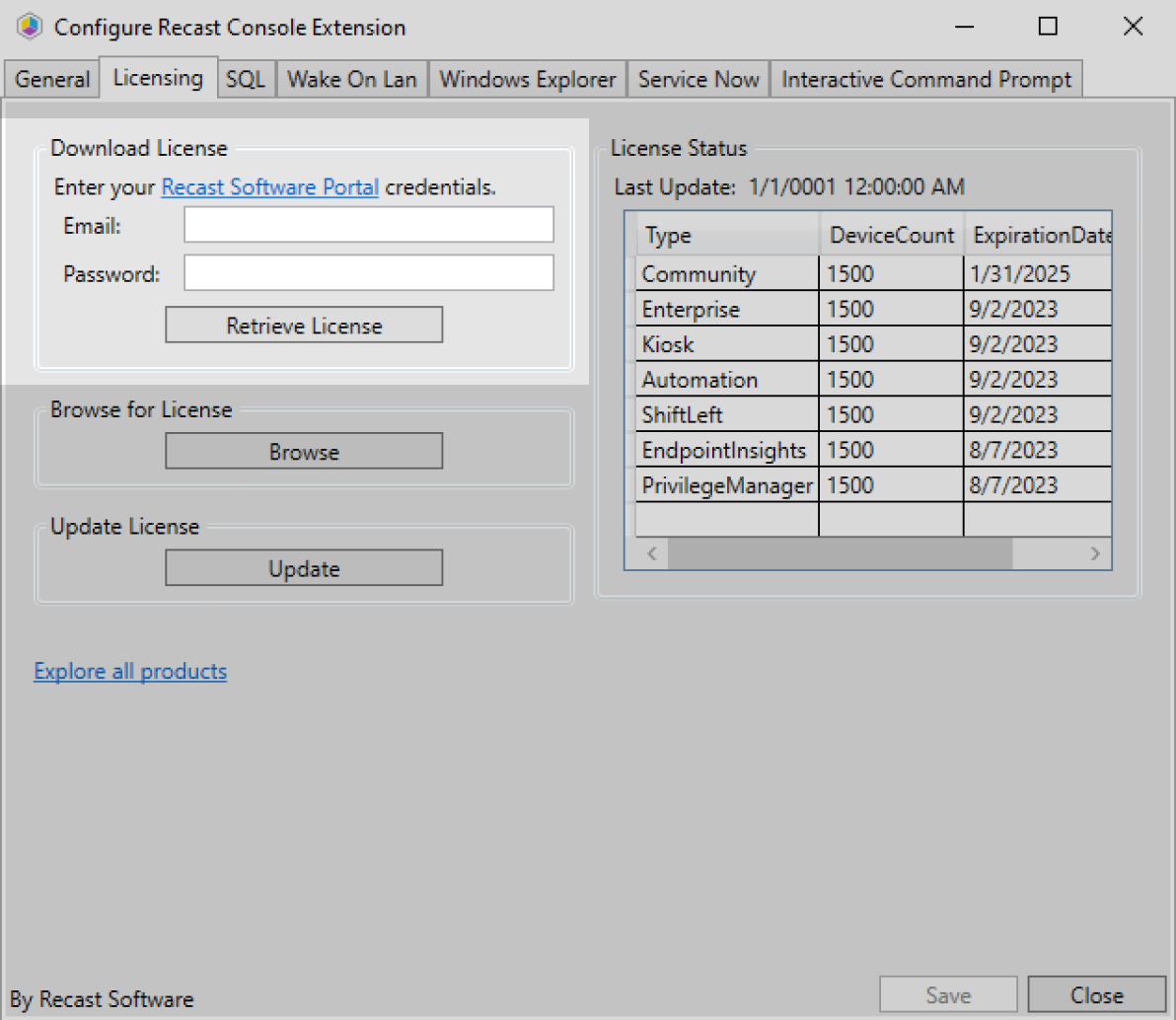
TIP: If you downloaded your license from the Recast Portal, you can retrieve it using the Browse function.
5. If the Configuration Manager console is open during license retrieval, restart the console.Update a License
If you manually copied the downloaded license file to C:\ProgramData\Recast Software\Licenses, clicking the Update button will load the newest license file in that folder without having to close and reopen the Configuration Manager console.
To update a license in the Configure Recast Console Extension application:
1. Open the Licensing tab.
2. In the Update License section, click Update.