The Right Click Tools Dashboards require access to specific portions of your enterprise environment that are controlled outside of Right Click Tools. For example, the Hardware and Firmware Audit Dashboard reads from the ConfigMgr database to populate its information.
Troubleshooting Steps in RMS
To troubleshoot database access in RMS:
- Test connections from RMS to ConfigMgr and/or MBAM on the Service Connections page.
- Check that the required database permissions have been granted.
Troubleshooting Steps in Configure Recast Console Extension
To troubleshoot database access in the Configure Recast Console Extension application:
- On the SQL Configuration tab, check that the SQL Server and SQL Database are entered correctly.
- If you have MBAM in your environment, check the MBAM Administration URI, SQL Server, MBAM Recovery and Hardware Database name, and MBAM Compliance Status Database name.
For more information, see Configure SQL.
Indications
ConfigMgr SQL Database permission errors are most often identified when a user enters the ConfigMgr database information in the Configure Recast Console Extension application or in the Recast Management Server settings. This type of error may also show up as Software Updates Deployment Status (SUDS) or other dashboard results being listed as 'Unknown'.
Probable Cause
The Right Click Tools Enterprise Dashboards are able to use the ConfigMgr database to retrieve their needed information. However, if the user (or the service account, if using a Recast Proxy) running the Configuration Manager console does not have permission to log into SQL or read from the SQL database, the data will be considered 'Unknown'.
Resolution
To resolve the issue, ensure that the user (or service account, if using a Recast Proxy) running the console has at least read-only permissions to the ConfigMgr database.
Add a user account via SQL Server Management Studio
If the user account does not exist in SQL, it must be added in two places, as a Login Account, and as a Database User account.
To add the User Account as a Login Account:
1. Open SSMS and expand the folder of the instance in which you want to create the new login.
2. Expand the Security folder, right-click on Logins, and select New Login.
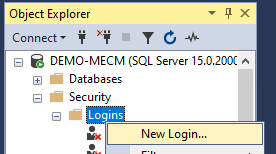
3. In the Login - New dialog box, click on the General page.
4. As the Login name, enter the name of the account in the following format: domain\username.
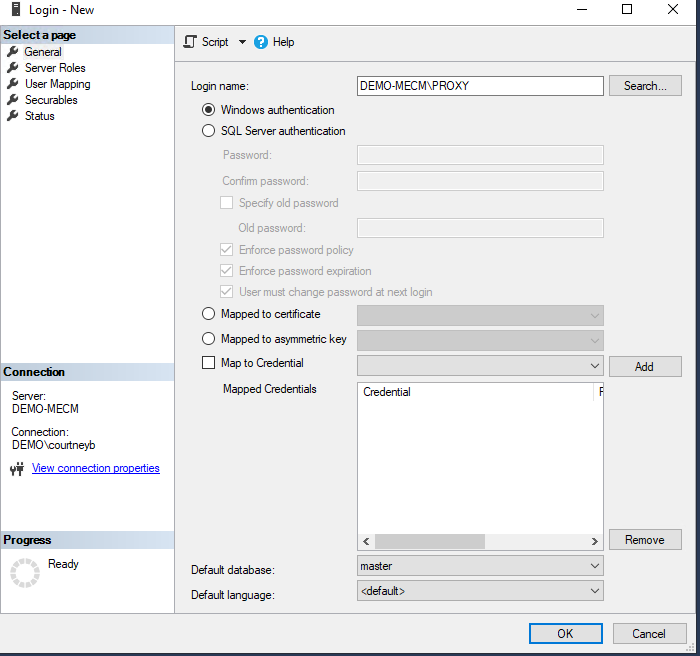
5. On the User Mapping page, select the ConfigMgr Database in the top right box.
6. In the bottom right box, select at least db_datareader as a permission.
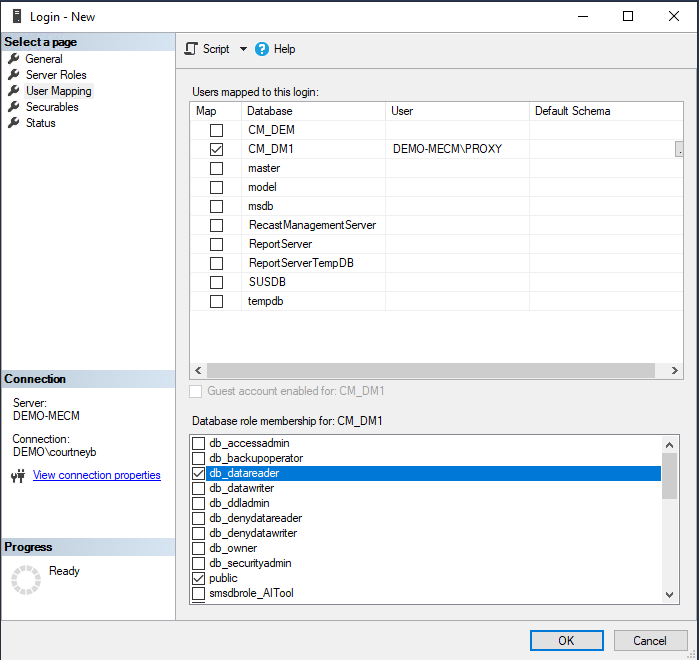
To add the User Account as a Database User:
1. Open SSMS and navigate to ConfigMgr Databases > Security > Users.
2. Right-click on the Users folder and select New User.
3. Switch the user type to 'Windows' and add the user name and the login name in the following format: domain\username.
NOTE: User Name and Login are the same.
4. On the Membership tab, select the db_datareader box and assign the account db_datareader permissions for the ConfigMgr databases by clicking OK.
Indications
MBAM SQL Database Permission errors are most often identified when a user enters MBAM database information in the Configure Recast Console Extension application or in the Recast Management Server settings. This type of error may also show up in the BitLocker Administration Dashboard as results in the center MBAM section listed as 'Unknown'.
Probable Cause
The Right Click Tools BitLocker Administration Dashboard is able to use the MBAM database to retrieve needed information. However, if the user running the console (or the Service Account, if using a Recast Proxy) does not have permission to log into SQL or read from the SQL database, the data will be considered 'Unknown'.
Resolution
To resolve the issue, ensure that the user running the console (or the Service Account, if you are using a Recast Proxy) has at least read-only permissions to the MBAM databases.
Add a user account via SQL Server Management Studio
If the user account does not exist in SQL, users will need to add the account manually. The User Account will need to be added as a Login Account and as a Database User account.
To add the User Account as a Login Account:
1. Open SSMS and expand the folder of the instance in which you want to create the new login.
2. Right-click on the Security folder, point to New, and select Login.
3. In the Login - New dialog box on the General page, enter the name of the account in the following format: domain\username.
4. Open the User Mapping page, and select the ConfigMgr database in the top right box.
5. In the bottom right box, select at least db_datareader as a permission.
To add the User Account as a Database User:
1. Open SSMS and navigate to MBAM Databases > Security > Users.
2. Right-click on the Users folder and select New User.
3. Switch the user type to 'Windows' and add the user name and the login name in the following format: domain\username.
NOTE: User Name and Login are the same.
4. On the Membership tab, select the db_datareader box and assign the account db_datareader permissions for the MBAM databases by clicking OK.
NOTE: Users must be added to both the MBAM Compliance Status and MBAM Recovery and Hardware Status databases.
Probable Cause
Recast Management Server database migrations may fail if the SQL compatibility level is set a version earlier than SQL Server 2016.
Troubleshooting Steps
To check or edit the compatibility level for your RecastManagementServer database:
1. Navigate to the SQL Server Management Studio (SSMS) Object Explorer.
2. Expand the Databases section.
3. Right-click on the RecastManagementServer database and select Properties.
4. On the Options page, ensure that the database Compatibility level is set to at least 'SQL Server 2016'.
5. If you edit the compatibility level, click OK to save the change.

6. Recycle the RecastManagementServer app pool in IIS.
