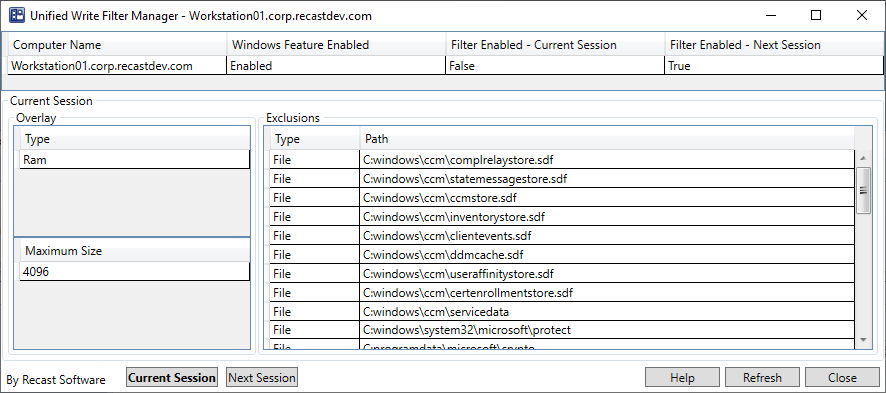Unified Write Filter (UWF) is an optional Windows feature that helps to protect your drives by intercepting and redirecting any writes to the drive (app installations, settings changes, saved data) to a virtual overlay. The virtual overlay is a temporary location that is usually cleared during a reboot or when a guest user logs off.
You'll find the feature in your Configuration Manager console by right-clicking on a device or device collection and selecting Kiosk Manager > Unified Write Filter.
Port Requirements
When using ConfigMgr Remote Control and the Unified Write Filter, you may need to add a firewall rule to allow TCP2701 inbound.
Unified Write Filter Options
Apply UWF Profile: Opens a dialog where you can select and apply a filter profile to the computer.
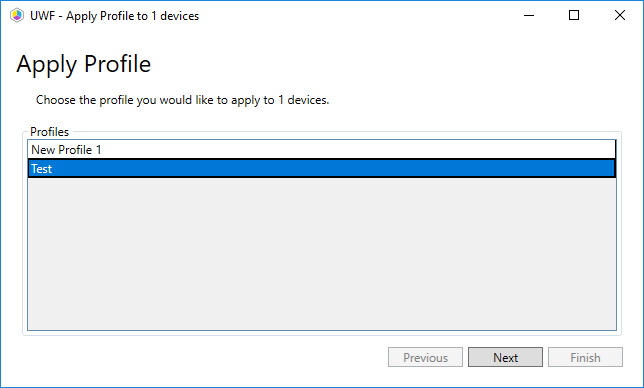
Disable UWF Write Feature: Removes the current UWF filter profile.
Install Unified Write Filter: Installs the Unified Write Filter feature on the computer. This step is required to use UWF.
Manage UWF Profiles: Opens a dialog where you can create, delete, duplicate, import and export UWF filter profiles.
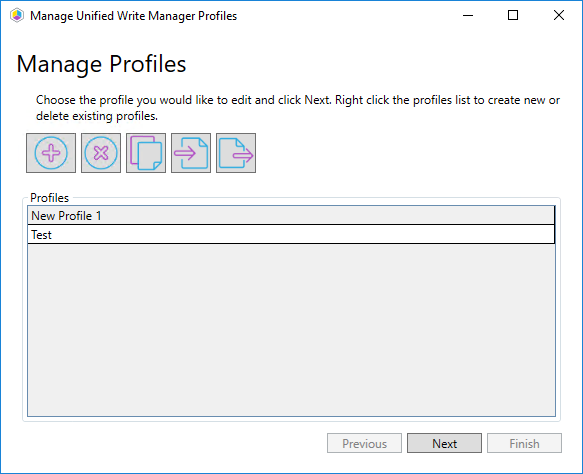
Unified Write Filter Status: Opens the Unified Write Filter Manager that displays important information regarding the status of the Unified Write Filter.
- Computer Name
- Windows Feature Enabled (Blank = Not Enabled)
- Filter Enabled – Current Session (T/F)
- Filter Enabled – Next Session (T/F)
- Current Session - Filters currently applied to your computer.
- Overlay
- Type – disk or memory
- Maximum Size of chosen overlay
- Exclusions
- Type of exclusion (Registry, File)
- Path of the exclusion
- Overlay
- Next Session – Filter that will be applied on your next reboot.
- Overlay
- Type – Disk or Memory
- Maximum Size of chosen overlay
- Exclusions
- Type of exclusion (Registry, File)
- Path of the exclusion
- Overlay