Installing SQL is an optional step that can be skipped if you have a separate SQL instance that you will be using for your Recast Management Server database.
SQLExpress is used in these instructions for demonstration purposes. It can serve as a temporary database at the Proof-Of-Concept stage, but its limited size will not support web dashboard and dashboard trends in a Recast Management Server deployment. The steps for installing and configuring a licensed version of SQL will be similar.
To install SQLExpress:
1. Download SQLExpress from Microsoft. When you begin installation, you will be presented with the installation type screen. Select Basic installation.

2. Accept the SQL Server License Terms.
3. Choose the install location and click Install.

4. After installation completes, we recommend that you install SQL Server Management Studio (SSMS). To download SSMS from the Microsoft site, see Download SQL Server Management Studio (SSMS).

To change the network configuration:
1. Open SQL Server Configuration Manager.
2. Select SQL Server Network Configuration and double-click on Protocols for SQL Express.
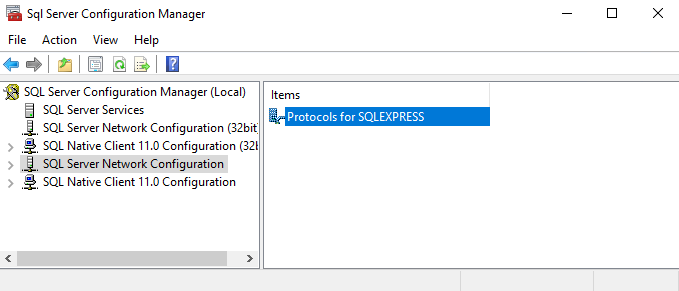
3. Select TCP/IP.
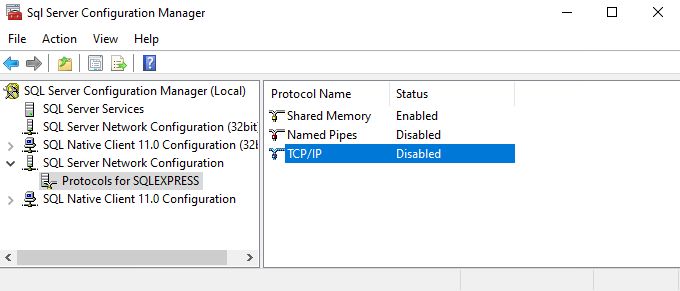
4. Change Enabled to 'Yes'.
5. Select the IP Addresses tab and scroll down to the IPAll section. 
6. Add port 1433 as the TCP Port (this is the standard port for SQL).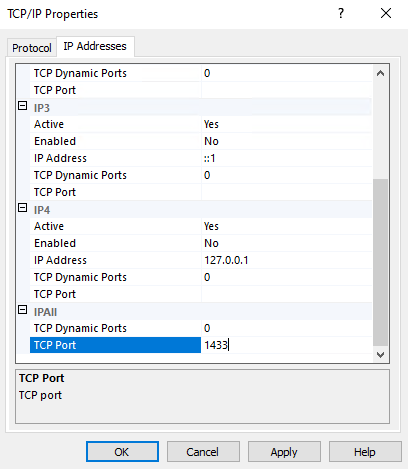
7. You will need to stop and restart the service for changes to take effect. Return to the front page of the SQL Server Configuration Manager and right-click on the running SQL server instance. Select Restart.
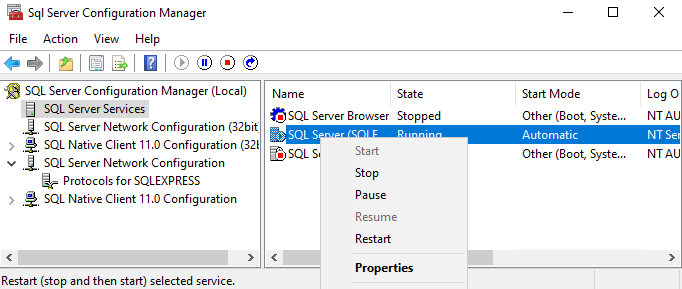
You are now ready to install the Recast Management Server.
