Problem
The application installation media won't show up for the specified UNC path even though a deployment process is running and network requirements have been verified. You might see an 'Access to the path '\\UNC\PATH' is denied' error message in the Recast Proxy log file.
Resolution
1. Navigate to the UNC path you configured during initial setup.
TIP: You can also find the UNC path on the Environment Settings page's General > Advanced tab in your Recast Management Server.
2. Open folder properties and go to the Sharing tab.
3. Click Advanced Sharing and Permissions.
4. Add your Recast Proxy service account and grant Change permissions.
5. Go to the Security tab.
6. If missing, add the Recast Proxy service account and grant Modify permissions to the folder. Verify that the permissions will be inherited by all sub folders.
7. Wait 30 minutes (default import interval) or run the Import New Applications scheduled task to start the download process instantly.
Problem
- Application installation media won't download and/or
- The application list is empty when attempting to choose applications for a deployment process and/or
- You see an Unable to connect to the remote server error message in the Recast Proxy log file
Troubleshooting Steps
Make sure outbound requests are allowed from the Recast Proxy server to the external domains listed in the Network Requirements section of the System Requirements.
If you are attempting to choose applications for a deployment process and the application list is greyed out, it's possible that your Right Click Tools Patching license hasn't been uploaded to Recast Management Server.
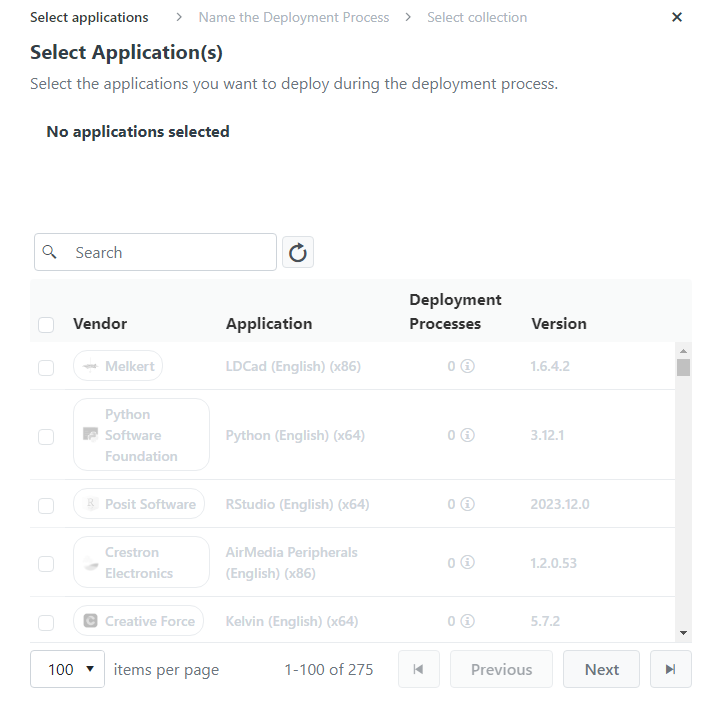
Resolution
Licenses for all your Recast Software products and components are available from the Recast Portal. Downloaded licenses can then be added to the Licenses page in your Recast Management Server.
As Patching and Privileged Access are integrated into your Recast Management Server, you won't see either listed separately in the Recast Portal. For these Right Click Tools add-ons, downloading your Recast Management Server license from the portal and uploading it on the Licenses page will activate Patching and/or Privileged Access functionality in RMS.
To add Recast licenses to RMS:
1. Download or copy your Recast Software product and component licenses from the Recast Portal by clicking on the cloud icon under Actions.
NOTE: All of your Recast licenses are consolidated in a single license file, meaning that you can click on the cloud icon in any row to download licenses.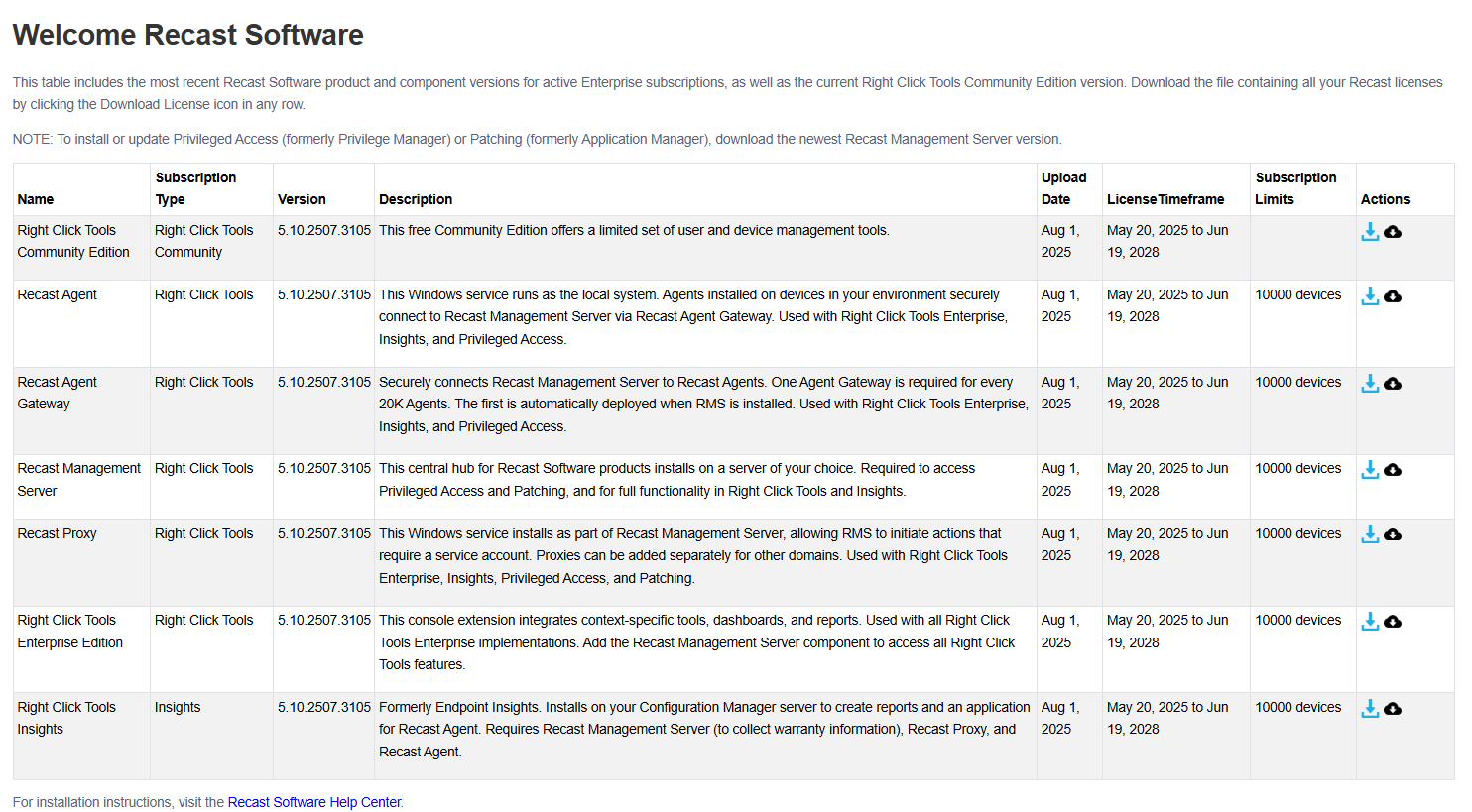
2. In your Recast Management Server interface, navigate to Administration > Licenses.
3. Click Upload and select licenses.

Problem
You are licensed for Right Click Tools Patching Enterprise but are not seeing the full software catalog on the Applications page in your Recast Management Server.
Troubleshooting
- Confirm that your Recast Management Server and Recast Proxy have access to the required external domains for Patching Enterprise.
- Ensure that you are running Recast Software Version 5.4.2403.901 or later.
Problem
Right Click Tools Patching was working previously but has stopped downloading new updates even though a deployment process is running and requirements have been verified. You might see Application is shutting down... as the last message in Recast Proxy log file.
Resolution
Start or restart the Recast Proxy service.
Some applications, like Adobe Acrobat and Adobe Acrobat Reader, consist of two components: a base installer (msi) and an update (msp). The Right Click Tools Patching Enterprise catalog contains both components as separate applications, and we recommend deploying only the update application as it will automatically create a dependency for and install the msi, if not already installed.
Adobe Acrobat DC Pro and Standard updates are exceptions to this rule. For these applications, you must add the Acrobat DC (Continuous) base installer to the same deployment process in order to install the application on devices without a previous version.
DEPLOYMENT NOTES:
- We recommend that you continue using the same Reader DC branch (language and architecture) as previously to prevent any installation issues.
- To change to a different architecture or language, you may need to uninstall previous versions using a pre-install script or by creating a supersedence relationship for an old version with the uninstall option selected. See Supercedence settings for MECM or Intune.
- 64-bit Acrobat DC cannot replace 64-bit Reader DC. Reader DC needs to be uninstalled before Acrobat DC can be installed.
- 64-bit Reader DC is named as Adobe Acrobat DC (64-bit) under Programs and Features even though it is just a free Reader DC. This is because 64-bit installer is a unified installer for Acrobat and Reader DC.
- The most commonly deployed Reader applications in RCT Patching are Acrobat Reader DC update - All languages (x86) and Acrobat Reader DC update - All languages (x64).
- To update a specific Reader DC language that is not Multilingual (MUI) or English, you can deploy Acrobat Reader DC update - All languages but you must remove the dependency relationship to the English base installer from MECM/Intune using the Exclude Dependencies feature.
Acrobat DC and Reader DC Applications & Dependencies
The following list contains all Acrobat DC and Reader DC applications and their dependency products in the RCT Patching Enterprise catalog. RCT Patching Enterprise also has rarely used Classic track products like Reader 2017, 2020 and 2024. In those cases, we also recommend deploying just the product with "update" in its name.
Acrobat DC (Continuous) (x64)
- Base installer (msi) for 64-bit Acrobat DC
- Cannot be used to update existing installations
Acrobat DC (Continuous) (x86)
- Base installer (msi) for 32-bit Acrobat DC
- Cannot be used to update existing installations
Acrobat DC Pro and Standard update - All languages (x64)
- No dependencies and therefore cannot be used for new Acrobat DC installations.
- Must deploy the base installer (msi) separately or add the base installer to the same deployment process
Acrobat DC Pro and Standard update - All languages (x86)
- No dependencies and therefore cannot be used for new Acrobat DC installations.
- Must deploy the base installer (msi) separately or add the base installer to the same deployment process
Acrobat Reader DC - English (x64) (EXE)
- Can be used for new installations and to update English 64-bit Reader DC installations.
- Msi and msp are bundled into one application which can make deployment simpler
Acrobat Reader DC - English (x64)
- Base installer (msi) for 64-bit English Reader DC
- There are also base installers for every other available language
- Cannot be used to update existing installations
Acrobat Reader DC - English (x86)
- Base installer (msi) for 32-bit English Reader DC
- There are also base installers for every other available language
- Cannot be used to update existing installations
Acrobat Reader DC update - All languages (x64)
- English x64 Reader DC added as a dependency. You can deploy this application without having to deploy the base installer separately
Acrobat Reader DC update - All languages (x86)
- English x86 Reader DC added as a dependency. You can deploy this application without having to deploy the base installer separately
Acrobat Reader DC (MUI) (x64)
- Base installer (msi) for 64-bit Reader DC MUI
Acrobat Reader DC (MUI) (x86)
- Base installer (msi) for 32-bit Reader DC MUI
Acrobat Reader DC update - Multilingual (MUI) installer (x64)
- 64-bit Reader DC MUI added as a dependency. You can deploy this application without having to deploy the base installer separately
Acrobat Reader DC update - Multilingual (MUI) installer (x86)
- 32-bit Reader DC MUI added as a dependency. You can deploy this application without having to deploy the base installer separately
