Once the details on your Privilege Manager account are finalized, Recast Software will email you a license key. With the license key, you'll have access to the Recast Portal where you can download the applications, components, and licenses you'll need to install Privilege Manager.
Licenses for all your Recast Software products and components are available from the Recast Portal. Downloaded licenses can then be added to the Licenses page in your Recast Management Server.
As Application Manager and Privilege Manager are integrated into your Recast Management Server, you won't see Application Manager or Privilege Manager listed separately in the Recast Portal.
For these Recast products, downloading your Recast Management Server license from the portal and uploading it on the Licenses page will activate Application Manager and/or Privilege Manager functionality in RMS.
To add Recast licenses to RMS:
1. Download or copy your Recast Software product and component licenses from the Recast Portal by clicking on the cloud icon under Actions.
NOTE: All of your Recast Software licenses are consolidated in a single license file, meaning that you can click on the cloud icon in any row to download licenses.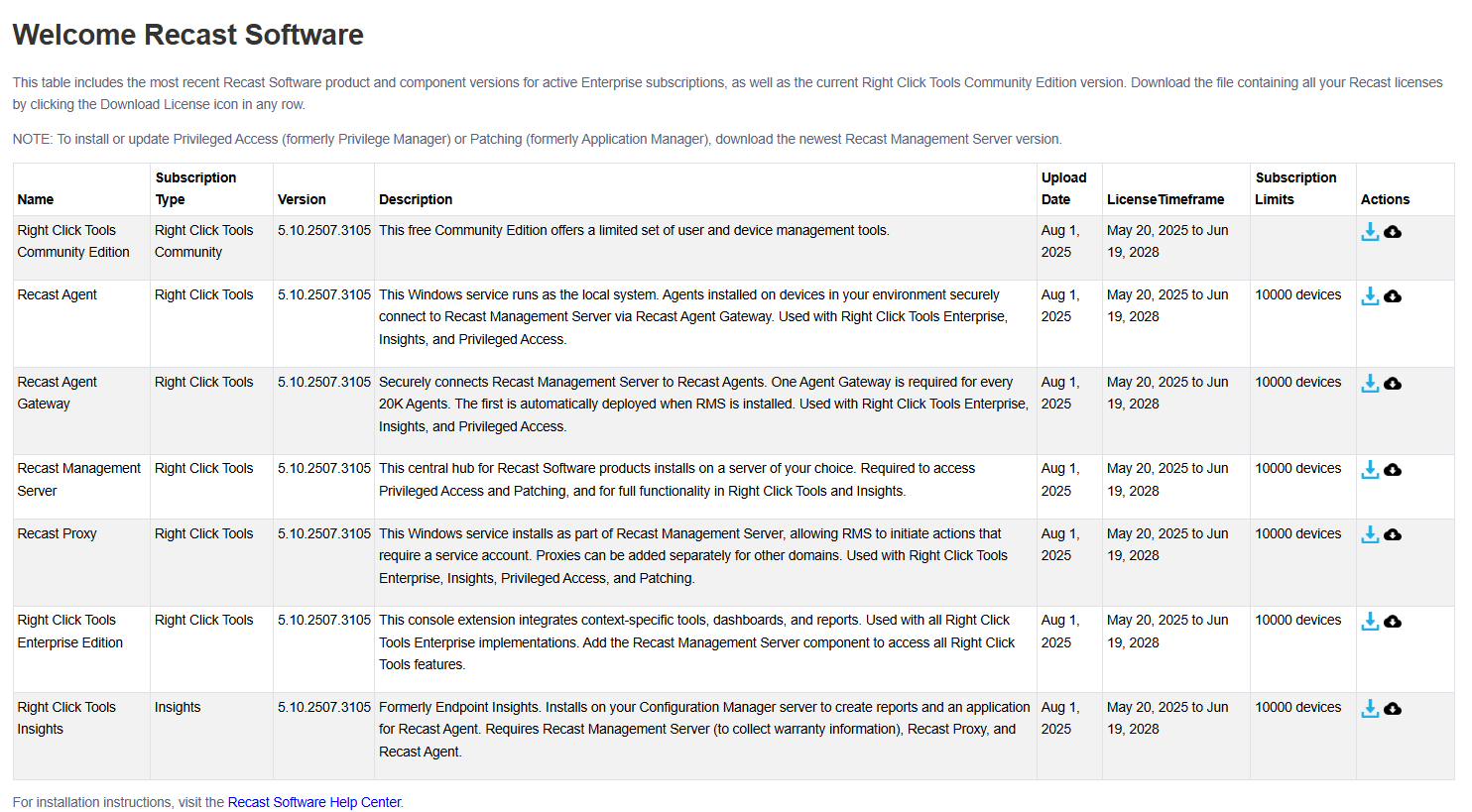
2. In your Recast Management Server interface, navigate to Administration > Licenses.
3. Click Upload and select licenses.

You can view and manage all of your Recast Software licenses on the RMS Licenses page.
To view licensing details:
1. Access your Recast Management Server athttps://<ServerFQDN>:<Port> in a web browser.
2. Navigate to Administration > Licenses.
Details shown:
- License Type:
- Right Click Tools Enterprise
- Right Click Tools Community
- Kiosk Manager
- Recast Automation
- Endpoint Insights
- Privilege Manager
- Application Manager
- Browser Extension
- Expiration date
- Status of license
- Device Count

