If you are attempting to choose applications for a deployment process and the application list is greyed out, it's possible that your Right Click Tools Patching license hasn't been uploaded to Recast Management Server.
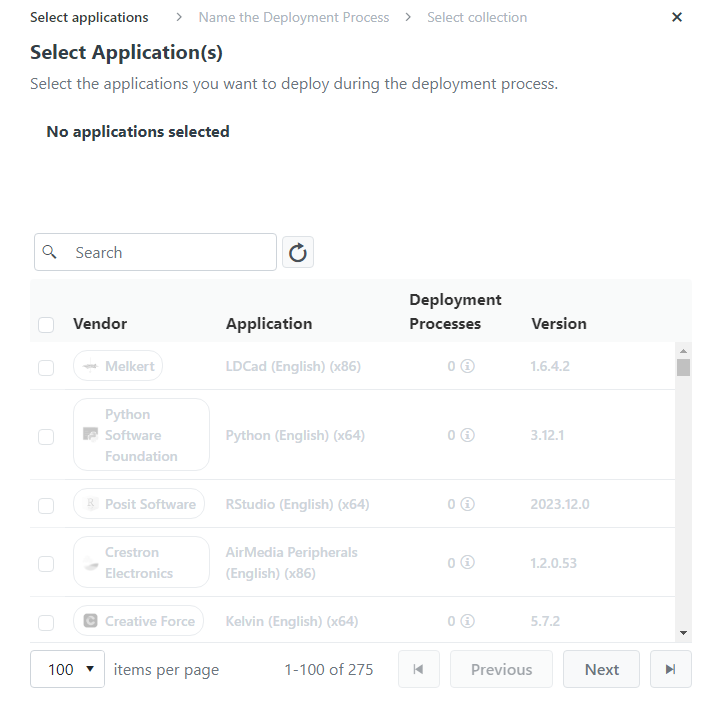
Resolution
Licenses for all your Recast Software products and components are available from the Recast Portal. Downloaded licenses can then be added to the Licenses page in your Recast Management Server.
As Patching and Privileged Access are integrated into your Recast Management Server, you won't see either listed separately in the Recast Portal. For these Right Click Tools add-ons, downloading your Recast Management Server license from the portal and uploading it on the Licenses page will activate Patching and/or Privileged Access functionality in RMS.
To add Recast licenses to RMS:
1. Download or copy your Recast Software product and component licenses from the Recast Portal by clicking on the cloud icon under Actions.
NOTE: All of your Recast licenses are consolidated in a single license file, meaning that you can click on the cloud icon in any row to download licenses.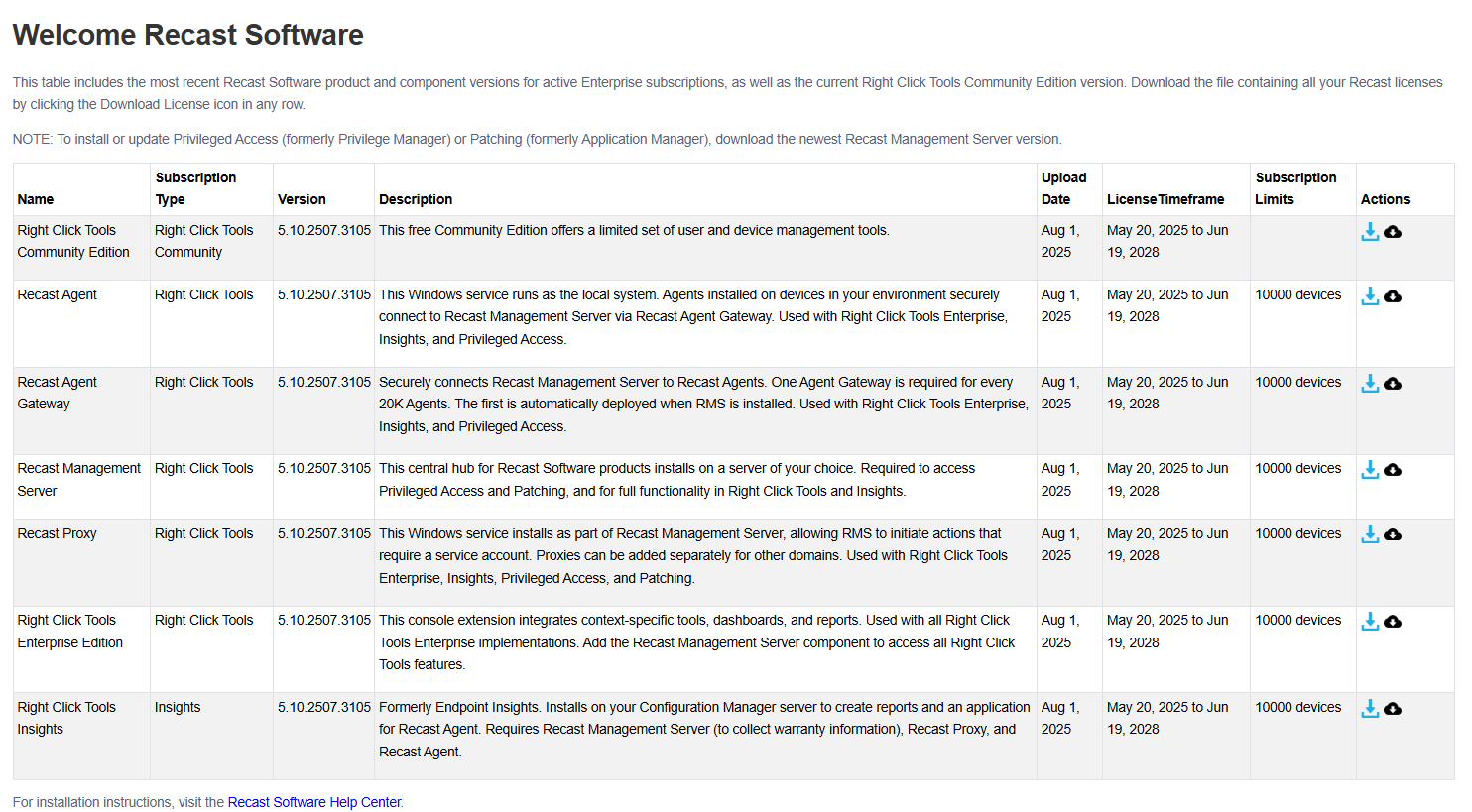
2. In your Recast Management Server interface, navigate to Administration > Licenses.
3. Click Upload and select licenses.

