If you plan to collect warranty information, you'll need to install Right Click Tools Insights with Recast Management Server and Recast Proxy.
Before beginning installation steps, make sure that Insights system requirements are in place.
Recommended workflow for Insights with device warranty reports
1. Download the following Recast application and components from the Recast Portal:
- Right Click Tools Insights
- Recast Management Server
- Recast Proxy
2. Install Recast Management Server with Recast Proxy on the primary Configuration Manager server or on its own server.
If you've already installed Recast Management Server with Recast Proxy for Right Click Tools, Patching, or Privileged Access, there's no need to reinstall RMS and Proxy to add Insights.
3. Install Insights with Recast Management Server on your Configuration Manager server.
4. Deploy the Recast Agent application.
Once you've completed these tasks, you're ready to configure your Recast Management Server for warranty information collection.
Recast Management Server software can be installed on its own server or on the primary Configuration Manager server.
Run the Recast Management Server Installer
After downloading Recast Management Server from the Recast Portal, run the installer and follow its prompts.

IIS
To configure IIS:
1. On the IIS Configuration page, change the Server Name only if the client is going to use a DNS alias.
2. Set the IIS Port. The default IIS Port is TCP 444, to prevent conflicts when Recast Management Server is installed on Configuration Manager servers. The IIS Port can be changed to 443, or any open TCP port, to suit your environment.
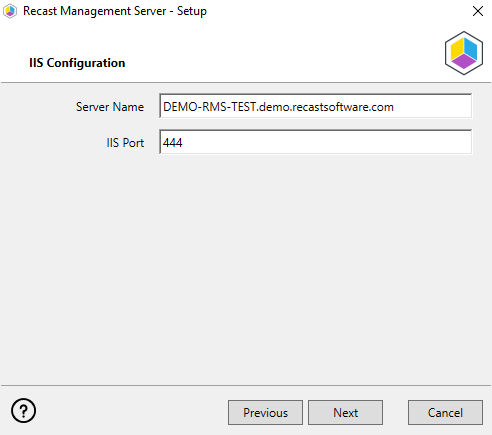
Certificates
Recast Management Server requires a certificate for secure communication with Right Click Tools and any Recast Proxies.
To configure a certificate:
On the Certificate Configuration page, we recommend that you Use an Existing IIS Certificate issued by a trusted Certificate Authority (CA). If you choose to Generate a Self-Signed Certificate, you must import the Recast Management Server self-signed certificate to the Trusted Root Certificate Authorities store on devices running Right Click Tools, Recast Agent, or Recast Proxy.

CERTIFICATE NOTES:
- The certificate subject name (or a subject alternative name) should match the server name in the URL that Right Click Tools and Recast Proxies are pointed toward.
- Right Click Tools will prompt for any untrusted certificates and add them to an allowed list.
- The certificate can be changed later by editing the Binding in IIS Manager.
SQL Server
There are two types of permissions that will allow the Recast Management Server installer to automatically create the SQL database with all the necessary permissions:
- The user account running the installation can be assigned a SysAdmin role in the SQL instance. If the user account has permission to connect remotely, use the Test SQL Connection button to check connectivity to the SQL Server during the install. After the RMS installer creates the database, the SysAdmin permission can be removed.
- The computer account of the Recast Management Server can be granted db_creator permissions. In this case, check the Skip SQL Connection Test box.
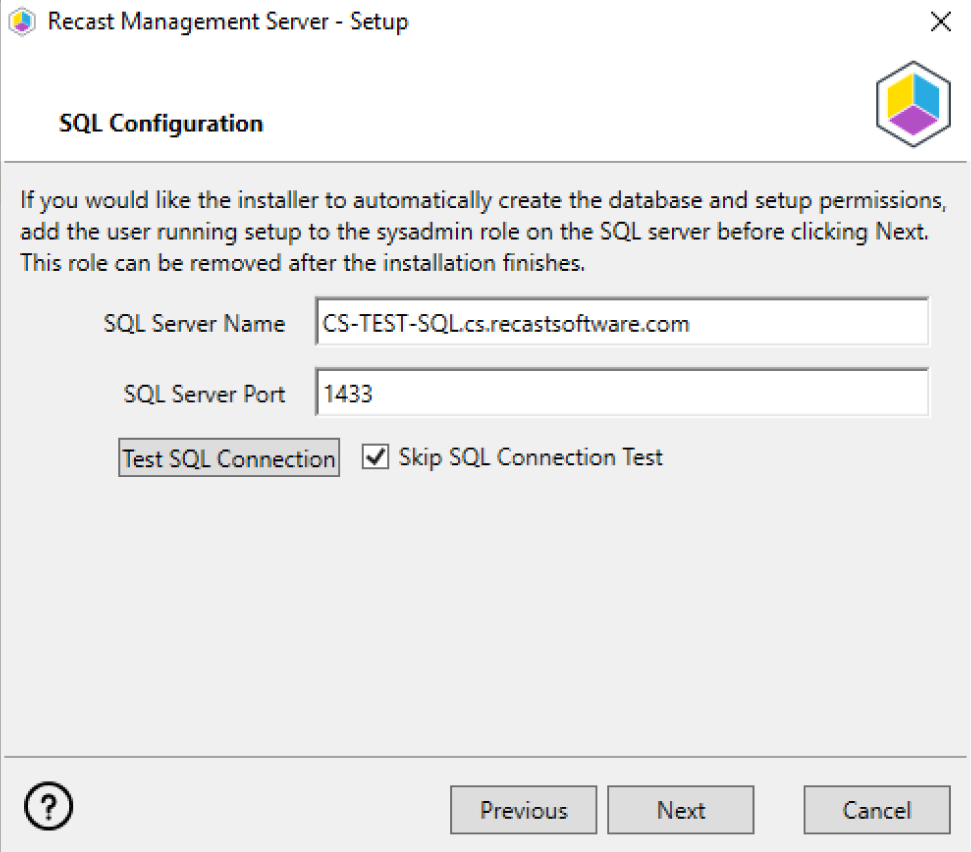
SQL SERVER NOTES:
- The default SQL Server Port Number is 1433.
- Recast strongly recommends a fully licensed version of SQL to avoid the 10GB storage limitation of SQLExpress. SQLExpress use is only supported for POC implementations of Right Click Tools.
- After the SQL database is created, set the database recovery model to simple to prevent storage issues.
- Remote SQL Server: The computer account of Recast Management Server will need db_owner permissions to create the database on the remote device. If the account running the Recast Management Server installer does not have permission to create a SQL database, the database administrator can pre-create the RecastManagementServer database and manually give the computer account db_owner permissions.
- Local SQL Server: The IIS AppPool\Recast Management Server account will need db_owner permissions to create the database on the local device. Alternatively, the database administrator can pre-create the database and give the IIS AppPool\Recast Management Server account db_owner permissions to the database. The IIS AppPool\Recast Management Server account will not exist until after the installation completes, so the permissions will need to be given after installation.
Import License
You can download and import your Recast licenses when installing Recast Management Server.
To download your Enterprise license:
1. On the Import License page, enter your Recast Portal email address and password.
2. Click Download License. The license information will appear in the right-hand column.
NOTE: If your server does not have internet access, click Browse for License to browse the filesystem for a license file that has been exported from the Recast Portal.
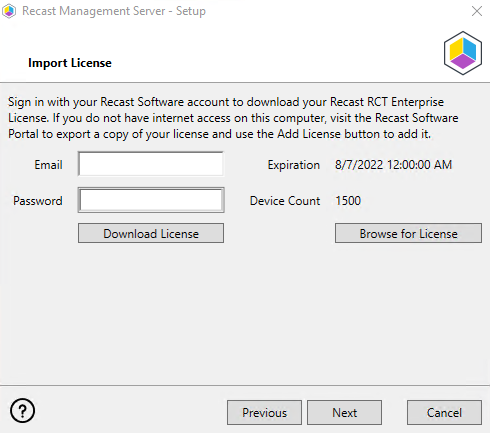
Proxy
If the Recast Proxy is being installed on a server other than the Recast Management Server, install the Proxy separately after Recast Management Server installation.
NOTE: Proxy configuration is optional for Privileged Access where Active Directory or Entra ID objects are not used to target rules.
To configure the proxy during RMS installation:
On the installer's Proxy Configuration page, enter the service account Domain, Username, and Password and click Test Credentials to verify service account details.
TIP: If you haven't already set up the required proxy permissions, remove any information from the text fields, select Test ConfigMgr Connection and the Skip ConfigMgr Verification checkbox, and click Next.
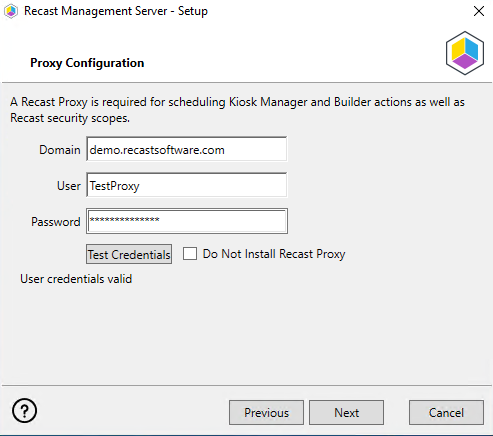
Domain
To configure your domain:
1. On the Domain Configuration page, enter the Domain Name.
2. Click Test Domain Connection to verify that the service account has access to read from your domain. The test should show Success.

Configuration Manager
NOTE: Configuration Manager does not need to be set up for Privileged Access.
To set up your Configuration Manager for the proxy:
1. On the Configuration Manager Configuration page, enter the following information:
- Name of the site server that has your SMS Provider role
- Site Code
- Name of the SQL Server where your Configuration Manager SQL database is located
- SQL Database name
NOTE: You can skip the Configuration Manager Configuration page during Recast Management Server or Recast Proxy installation by removing any information from the text fields, selecting Test ConfigMgr Connection and the Skip ConfigMgr Verification checkbox, and clicking Next.
2. Click Test ConfigMgr Connection to check that the service account has access.

MBAM
MBAM configuration is only required for a separate MBAM Server. If you are using the ConfigMgr-integrated BitLocker or AD, you can skip this section. MBAM also does not need to be configured for Privileged Access or Patching.
To configure MBAM:
1. Tap Click Here to Configure MBAM.
2. Add your Administration URL and SQL Server information.
3. Click Test MBAM Connection to verify that the service account has access to MBAM.

Initiate RMS Installation
Once you have filled in all the necessary information, click Install at the bottom of the MBAM Configuration page.
When the installation is complete, open the Recast Management Server by navigating to https://<Server FQDN>:<Port> in a web browser (Chrome, Edge, or Firefox are recommended).
When asked to sign in, enter the username and password for the account used to install the Recast Management Server.
Installation Log Location
To check the installation logs for Recast Management Server and Recast Proxy (when installed together), navigate to C:\Users\<user account running the install>\AppData\Local\Temp
NOTE: The log is named something like Recast_Management_Server_2022*****.log
Installing Insights with Recast Management Server and Recast Proxy allows you to collect the warranty data that populates device warranty reports.
Insights must be installed on your Configuration Manager server after you've installed Recast Management Server with Recast Proxy. See the Insights Implementation Workflow for an overview of deployment and configuration steps.
During installation, Insights completes the following tasks:
- Imports SQL Server Reporting Services (SSRS) reports, Power BI Report Server (PBRS) report sets, and Power BI desktop report sets
- Imports client settings to extend the hardware inventory
- Creates a Configuration Manager application for Recast Agent
- Via Configuration Manager methods (API), creates warranty details to allow the warranty date to be stored in the ConfigMgr database
Prerequisites
- For a remote SSRS/PBRS reporting point, the Configuration Manager Primary Site Server's computer account requires SysAdmin permissions on each remote database during the installation. These permissions can be removed after Insights is installed.
- We recommend setting a static port on the remote SSRS/PBRS servers. If there are multiple reporting points, configure them all to use the same port, as only a single port can be defined during installation.
Run the Insights Installer
To install Insights:
1. Download and run the Insights installer.
2. Under Recast Management Server Configuration, enter the Server Name and Server Port.
3. Click Test Connection. When connected, click Next.
4. Make sure Recast Management Server is not installed remains unchecked.
5. Click Install.

6. Enable Allow Telemetry data to allow the collection of the operating system version, the ConfigMgr version, and the SQL Server version during Insights Setup (optional). Click Next.

NOTE: Once Insights Setup is complete, Insights does not continue to collect usage data.
7. On the Import License page, enter your Recast Portal credentials, or browse to a previously downloaded license file.
NOTE: The Import License page will not appear if licensing was configured during Recast Management Server installation.
8. Click Install. 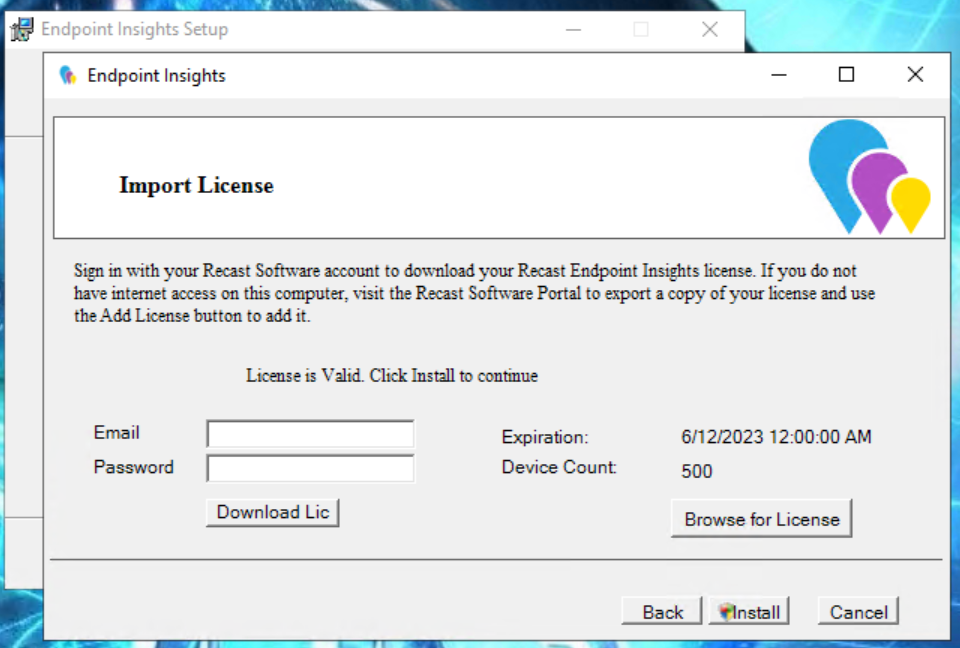
The Insights System Checks will run and report any issues with installing Insights in your environment.

If MIF Size displays as an issue, you can increase the MIF size. To learn more, see Change the Maximum File Size of a MIF.
9. On the options page, you can set the following Insight options.
- Select Configure hardware inventory to import ER settings to upgrade from Enhansoft Reporting to Recast Insights.
- Select Create Application to automatically create the Recast Agent application in Configuration Manager.
- Select Create Reports to create the reports that display data collected by Insights.
- De-select Do not create RBA reports only if your organization does not require role-based access on the Insights reports.
- Enter a SSRS Reader Group to give an Active Directory group access to read SSRS reports.
- To leave the SSRS Reader Group field blank, click No when prompted.
- You can add the SSRS Reader Group later by re-running the EI setup.
10. Verify that the Reporting Services Connection String, Report Folder and SQL Port are correct for your environment. Click Next.

11. De-select any report categories to exclude from this installation. Click Next.

When setup completes, configure Asset Intelligence in your Configuration Manager to ensure that all data is returned to Insights.
NOTE: Once Recast Management Server and Insights are installed, you may be tempted to kick off an Insights warranty scan on the RMS Warranty page. Because Insights relies on Recast Agent and Configuration Manager hardware inventory, you'll need to wait for Recast Agent software to be deployed to your end clients and for the next hardware inventory cycle to return inventory. The default hardware inventory setting within Configuration Manager is 7 days. It's recommended to reduce that to daily. For additional information, see ConfigMgr Inventory Cycle Recommendations.
Installing Right Click Tools Insights creates a Configuration Manager application for Recast Agent. Using a Recast Agent with Insights creates additional hardware inventory classes on each machine. The extra classes populate related Insights reports.
That same Recast Agent can be used with other Recast Software applications and add-ons, such as Right Click Tools and Privileged Access. To learn more, see the Recast Agent Overview.
NOTES:
- If deploying 5000+ Recast Agents, follow the 503.2 IIS Error instructions to increase the appConcurrentRequestLimit before proceeding.
- If your Recast Management Server is using a self-signed certificate, you must first import the certificate into the Trusted Root Certificate Authorities Store on all devices that will have Agents.
To install the Recast Agent application for Insights:
1. Open the Configuration Manager console.
2. Navigate to Software Library > Application Management > Applications. A RecastAgent application will be created.
3. Deploy the Agent as you would any other application.

NOTE: Recast Agents will take time to deploy and report their data back to the ConfigMgr database. By default, the hardware inventory cycle can take up to 7 days. Shortening the time to install and increasing the frequency of reporting back to ConfigMgr can shorten this time significantly.
Silent Install for Agent without Recast Management Server
If you are not connecting Recast Agents to Recast Management Server, use the LICENSEPATH= parameter
msiexec.exe /i "Recast Agent.msi" /qn LICENSEPATH=".\License\<their.license>"
