A deployment process defines a set of applications to be deployed to specified collections or groups in ConfigMgr and/or Intune environments. A deployment process is made up of one or more individual deployments, each of which deploys the same set of applications out to different device or user collections or groups.
For deployment processes with more advanced settings, we recommend configuring options on the Deployment Processes page, rather than via the Initial Setup Wizard.
Create a New Deployment Process
Each deployment process consists of applications to deploy and the collection(s) or group(s) to which the applications will be deployed. You can deploy applications concurrently to ConfigMgr and Intune environments.
To create a new deployment process:
1. In your Recast Management Server, navigate to Patching > Deployment Processes.
2. On the Deployment Processes page, click Add Deployment Process.
3. In the Select Environment side panel that opens, choose a Configuration Manager or Intune environment that is listed as 'Ready'. Click Next.
4. Search for and select the applications to deploy with this deployment process. Click Next.
5. Name the deployment process and click Next.
6. Search for and select the ConfigMgr collection or Intune group to which you'll first deploy the chosen applications. You may, for example, want to start by deploying the applications to a collection of Testing Devices.

TIP: When creating an Intune deployment process, you can also choose the All Devices or All Users built-in groups in the Add group side panel.
7. Click Save & Close to return to the Deployment Processes page. The first deployment step will be listed under the deployment process name.
8. Set when the deployment will be forced. You can choose to initiate the installation Immediately or you can give users a grace period of 1-7 days to manually set their deployment time before the installation is forced.
Settings for new deployments are automatically inherited from the Global Deployment Settings. The default deployment type is Required. The option can be edited in the deployment settings.
Deploy Applications to Another Collection or Group
You can deploy the same application updates to another collection or group by adding a deployment step to your deployment process.
To add a deployment:
1. Click the plus sign (+) to the right of the deployment process name. In this example, the deployment process is named Common apps.
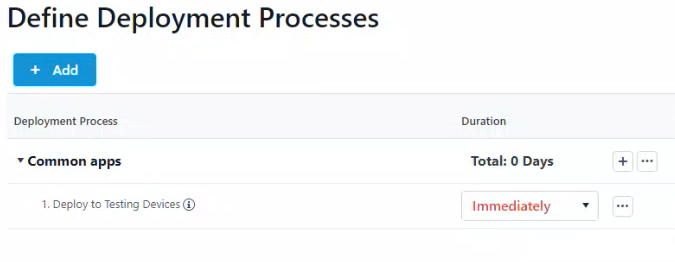 2. In the Add Collection side panel that opens, select the collection or group to which the applications will deploy next. In this example, the target collection is IT Department Devices.
2. In the Add Collection side panel that opens, select the collection or group to which the applications will deploy next. In this example, the target collection is IT Department Devices.

3. Click Save & Close to return to the Deployment Processes page. A second deployment will be listed below the first.
To edit a collection, click the ellipsis (...) to the right of a deployment step and select Edit Collection from the drop-down.
