The standalone version of Right Click Tools Insights gives you access to all Insights reports, except those in the Device Warranty category. Insights collects warranty data using the Recast Management Server and Recast Proxy, requiring the installation of Insights with Recast Management Server.
Insights must be installed on your Configuration Manager server.
Before installing Insights:
- Make sure that your system meets the requirements for its implementation.
- See the Insights Implementation Workflow for an overview of all major deployment and configuration steps.
To install Insights Standalone:
1. Run the Insights installer you downloaded from the Recast Portal.
2. On the Recast Management Server Configuration page, enable Recast Management Server is not installed.
3. Click Install.

4. Enable Allow Telemetry data to allow usage data collection (optional). Click Next.
5. On the Import License page, enter your Recast Portal credentials, or browse to a previously downloaded license file.
6. Click Install.
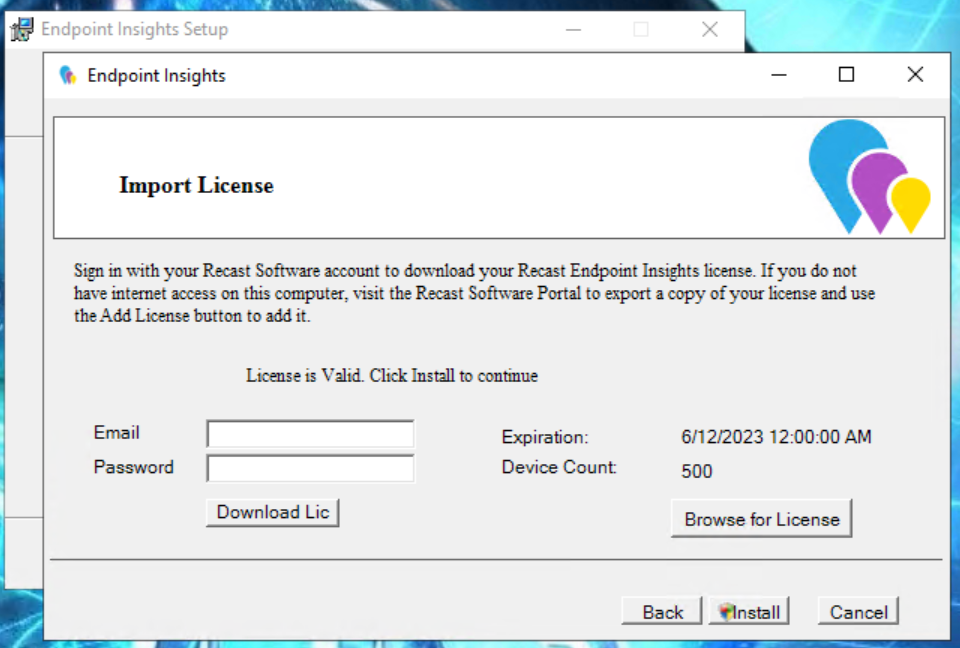
The Insights System Checks will run and report any issues with installing Insights in your environment.

If MIF Size displays as an issue you can increase the MIF size. To learn more, see Change the Maximum File Size of a MIF.
7. On the options page, you can set the following options:
- Select Configure hardware inventory to import ER settings to upgrade from Enhansoft Reporting to Right Click Tools Insights.
- Select Create Application to automatically create the Recast Agent application in Configuration Manager.
- Select Create Reports to create the reports that display data collected by Insights.
- De-select Do not create RBA reports only if your organization does not require role-based access on the Insights reports.
- Enter a SSRS Reader Group to give an Active Directory group access to read SSRS reports. To leave the SSRS Reader Group field blank, click No when prompted.
8. De-select any report categories to exclude from this installation. Click Next.

When setup completes, configure Asset Intelligence in your Configuration Manager to ensure that all data is returned to Insights.
