The Add Device(s) to Collection tool adds selected devices to an existing device collection. This tool can be run on single devices and multi-selected devices, or with a similar tool designed to be run on a device collection.
This tool makes a WMI API call to the SMS provider.
To run the tool:
1. Right-click on one or more devices.
2. Select Right Click Tools > Client Tools > Add Device(s) to Collection.
3. In the Add Devices to Collections window that opens, choose an existing collection from the drop-down list.
4. (optional) Enable Match on name instead of ResourceID to query ConfigMgr for the Resource ID that matches the computer name. This option is useful when launched from tools that may not have the Resource ID available, such as the LAPS or BitLocker Compliance tools.
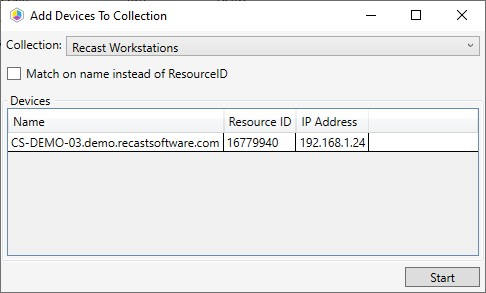
5. Click Start to run the tool.
A progress window displays devices by status, with an option to Rerun the tool.
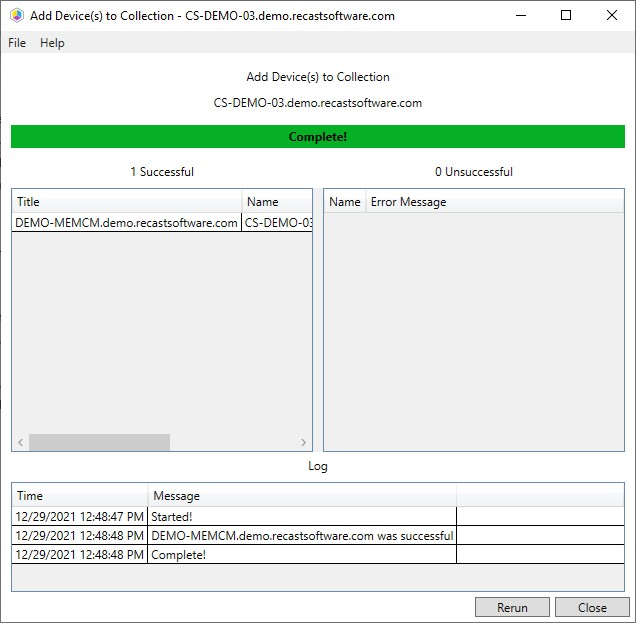
Recast Permissions
| Plugin | Permissions | |||
|---|---|---|---|---|
| ConfigMgrServer | AddDevicestoCollection
GetAllDeviceCollections
|
Microsoft Permissions
- This action requires that the user running the tools has sufficient ConfigMgr permissions to add the device to the collection.
- If the Recast Management Server is being used with a service account, that account also needs these permissions.
