Configuring your Recast tools to query the ConfigMgr SQL database directly for some actions can speed up actions and help with WMI quota violations. Configuring your tools to access your MBAM Recovery and Hardware database to query RecoveryKey IDs will help with the MBAM Dashboards and with the Security Tools management of BitLocker keys. These SQL options offer enhanced performance for larger environments and large datasets.
The method you'll follow for SQL configuration depends on whether you're using Right Click Tools Enterprise with Recast Management Server or in Standalone mode.
Right Click Tools with Recast Management Server
ConfigMgr and MBAM databases are automatically detected during Recast Management Server installation. You can also add or edit database details on the Service Connections page in your Recast Management Server. See Service Connections.
Right Click Tools Standalone
If you are running Right Click Tools in Standalone mode, you'll need to enter SQL and MBAM database information in the Configure Recast Console Extension application.
To open the Configure Recast Console Extension application, open the Windows Start menu and select Configure Recast Console Extension.
TIP: You can also access the Configure Recast Console Extension application from your Configuration Manager console by navigating to Assets and Compliance > Recast Software and clicking Configure Recast in the 'How Can We Help?' section.
To enter SQL and MBAM database information for Right Click Tools Standalone:
1. Open the SQL tab. 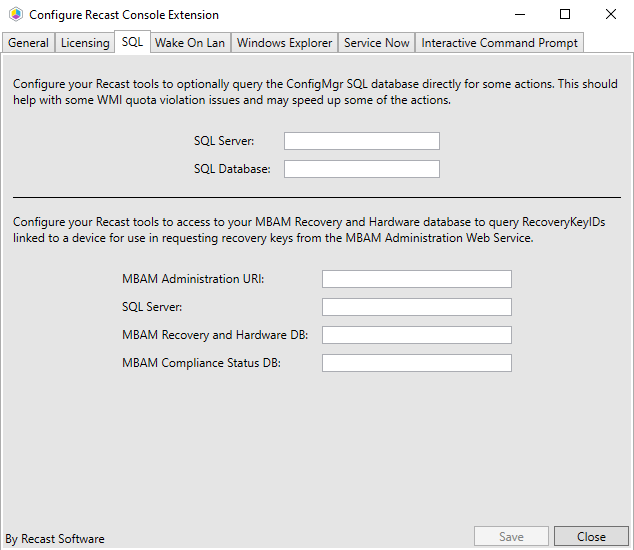
2. Enter the following details:
- SQL Server: FQDN of the Server that hosts the SQL database for ConfigMgr
- SQL Database: Name of the database hosted on the above server (usually CM_Three letter site code)
3. If you have MBAM in your environment, enter:
- MBAM Administration URI: Administration URI for your MBAM server, the address is usually correct after the FQDN is entered unless it was changed at the time of installation
- SQL Server: FQDN of the server that hosts the SQL Database for MBAM
- MBAM Recovery and Hardware Database name (default name is entered)
- MBAM Compliance Status Database name (default name is entered)
4. Click Save.
