Many Right Click Tools use Remote Windows Management Instrumentation (WMI) to gather information and perform Configuration Manager client actions on devices.
NOTE: When configuring your clients to work with Right Click Tools Enterprise, Remote Registry must also be enabled. ICMP Echo can optionally be enabled to speed up actions for computers that are offline.
Create a Firewall Rule for Remote WMI
WMI is not allowed through the Windows firewall by default, but can be enabled with a Group Policy rule.
To create a new firewall rule:
1. Open the Group Policy Management Console and create a new Group Policy Object.
2. Navigate to Computer Configuration > Policies > Security Settings > Windows Firewall with Advanced Security > Windows Firewall with Advanced Security.
3. Right-click on Inbound Rules and choose New Rule.
4. On the Rule Type page, choose to create a Predefined rule.
5. Select Windows Management Instrumentation (WMI) from the drop-down menu and click Next.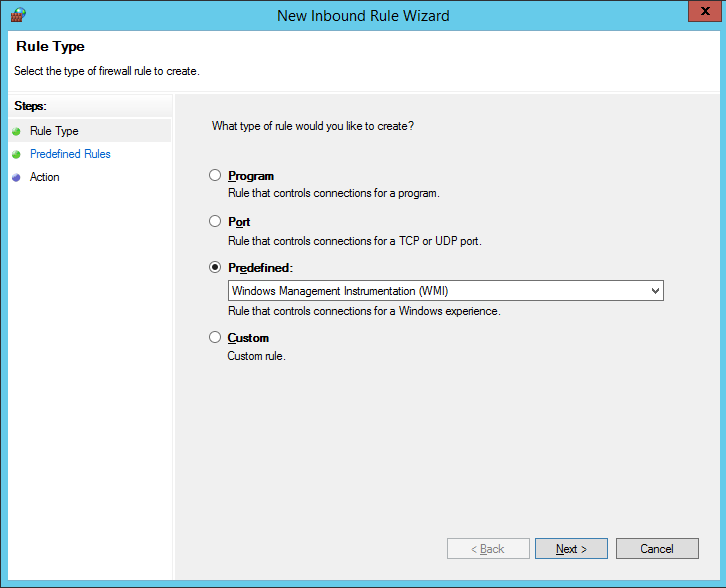
6. On the Predefined Rules page, click Next.
7. On the Action page, choose Allow the connection.
8. Click Finish to exit the New Inbound Rule Wizard.
