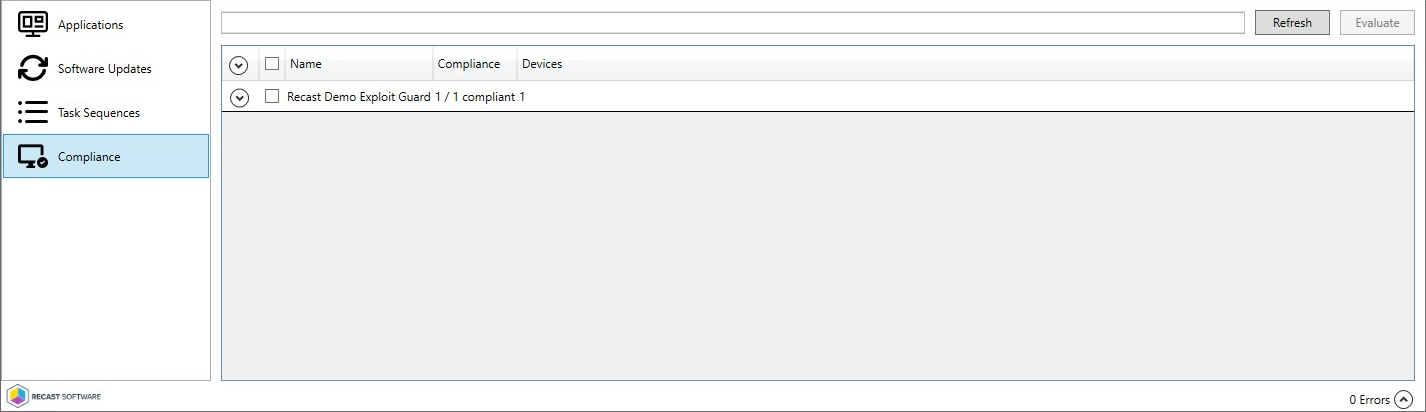The Remote Software Center has similar functionality as the local Software Center application but can be run remotely and at scale on devices or device collections. You can view and install deployed applications and programs, available software updates, and view and run deployed task sequences. It has similar functionality to the local Configuration Manager control panel for checking the target machine against deployed compliance policies.
To locate the Remote Software Center:
1. In your Configuration Manager console, right-click on a device or device collection.
2. Click Right Click Tools > Client Tools > Remote Software Center.
To learn more, see Remote Application Install on the Recast Software YouTube channel.
Want to learn all about Remote Software Center?
Enroll in our Recast Academy course!
Recast Permissions
| Plugin | Permissions |
|---|---|
| ActiveDirectory | GetAccountGroupMembership |
| Administration | GetAllSettings |
| ConfigMgrClient | DeployedApplications EvaluateConfigurationBaseline GetConfigurationBaselines GetDeployedPrograms GetDeployedTaskSequences GetUserPolicyEndpoint InstallApplication InstallApplicationOrProgram InstallProgram InstallSoftwareUpdates InstallSoftwareUpdatesByID InstallUserApplication MissingSoftwareUpdates PackageInformation TaskSequenceInformation UninstallApplication |
| ConfigMgrServer | GetComanagedWorkloads GetDeployedApplicationsForUser GetApplicationsDeployedToUsers |
| InstalledSoftware | ListSoftware UninstallSoftware |
| Network | PingComputer |
| SystemInformation | GetLoggedInUsers ReadOnly |
| WMI | InvokeMethod ReadOnly |
NOTE: To make changes on the populated tabs (for example, to install applications), you may require additional permissions.
Microsoft Permissions
- Requires that the user be a local administrator on the remote device(s). This can be done using a Recast Proxy, a Recast Agent or by granting the required user permissions.
- Requires a Recast Agent for workgroup computers, or to run actions over the Cloud Management Gateway.
- Requires remote WMI to populate its contents and run actions.
The Remote Software Center - Applications tab displays applications deployed to devices selected in the Configuration Manager console. The table includes details about the Publisher, Version, Install State, and the number of Devices on which the application is installed.
You can filter the applications by devices or users, and sort information by clicking any column header. Expand a table row to display details about the devices on which the application is deployed. For each device, the table shows the install Status of the application, when it was Last Evaluated and Last Run, and any Error Code.
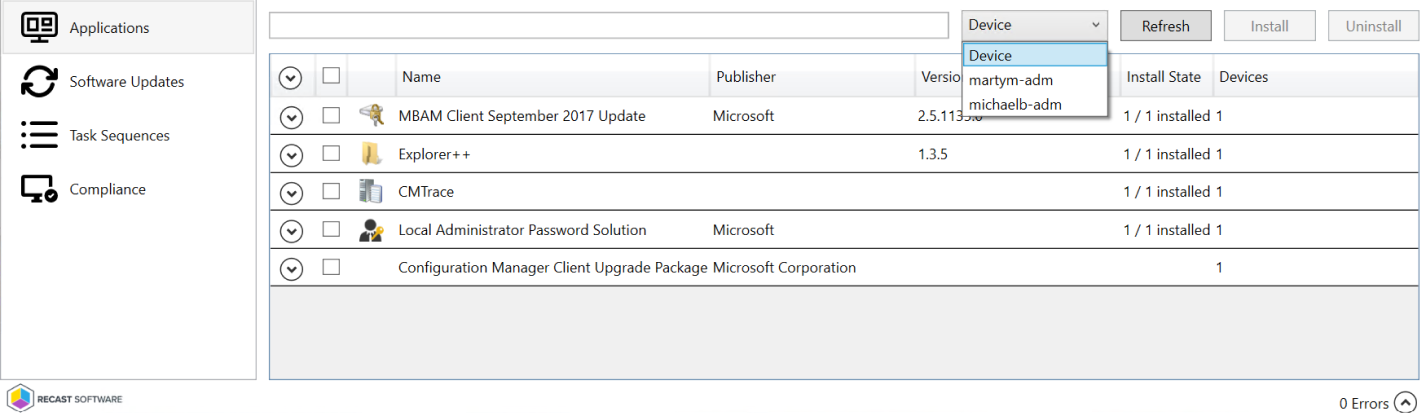
Click the caret to the left of each software update to display the Compliance State and Evaluation State, as well as the Percent Complete and the Error Code of any attempted update that has failed.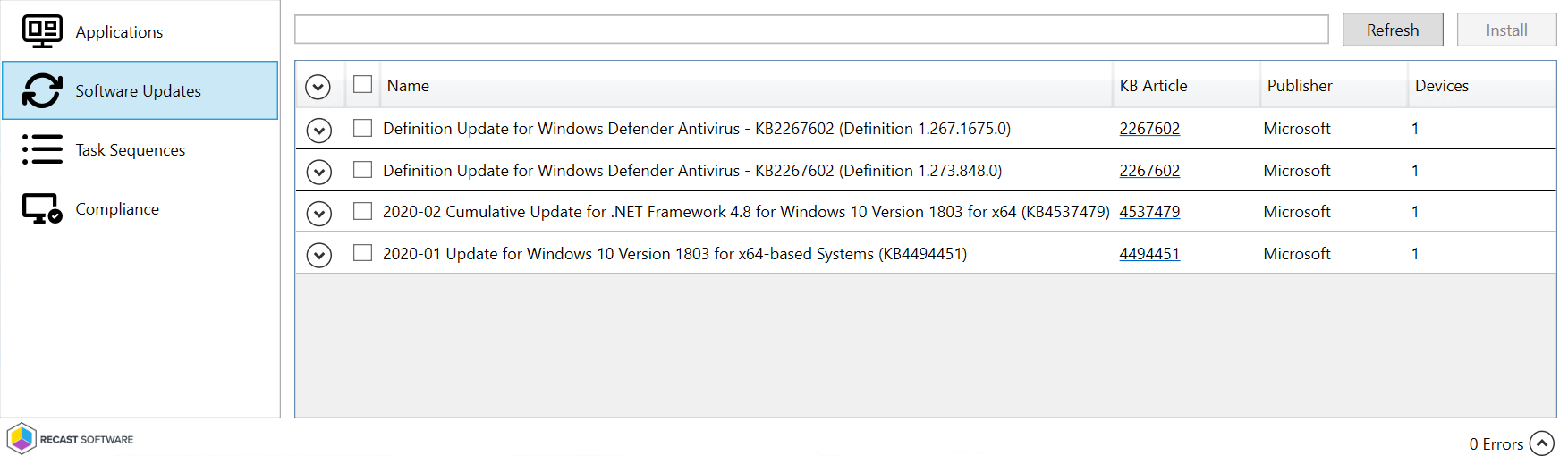
To install missing software updates, select the desired updates and click Install.
After kicking off the remote install, the tool displays progress (of the kick-off, not the installation itself). Devices are sorted according to success.
Recast Permissions
| ConfigMgrClient plugin | InstallSoftwareUpdates permission |
Microsoft Permissions
- This tool requires administrator permission on the remote device.
- If using Recast Management Server with a service account, the service account needs administrator permissions on the remote device.
- This tool uses remote WMI.
On the Remote Software Center - Task Sequences tab, you can view and start task sequences available for your devices.
Click on a task sequence to start it. If multiple devices are selected when opening the Remote Software Center, the task sequences will start on all selected devices.
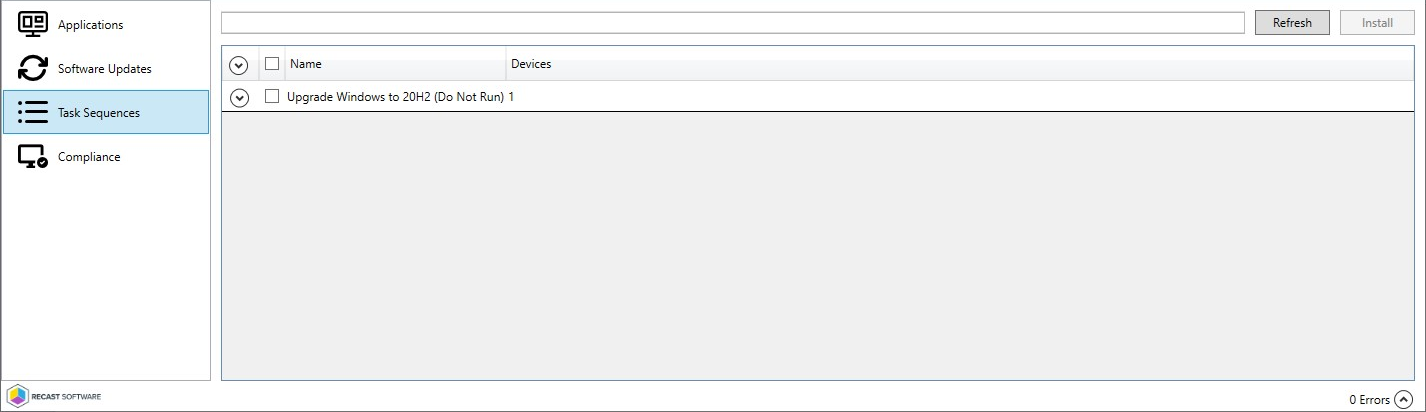
On the Remote Software Center - Compliance tab, you can view and evaluate compliance policies available for your devices.
Select a compliance policy and click Evaluate to start it. If multiple devices are selected when opening the Remote Software Center, the policy will start on all selected devices.