The Applied Profile Status Tool shows profiles already applied to a device or device collection.
To view the profiles applied to a device or device collection:
1. In your Configuration Manager console, right-click on a device or device collection.
2. Navigate to Kiosk Manager > Applied Profile Status.
The Apply Profile dialog allows users to select an existing kiosk profile for deployment.
To apply a profile to a device:
1. In your Configuration Manager console, right-click on a device or device collection.
2. Navigate to Kiosk Manager > Apply Profile.
3. Select the profile to apply and click Next.
4. Choose to Deploy Immediately or to Schedule Deployment.
5. If you are scheduling the deployment, enter a Task Name and select a Start Date (required) then add an optional End Date or Repeat Interval.
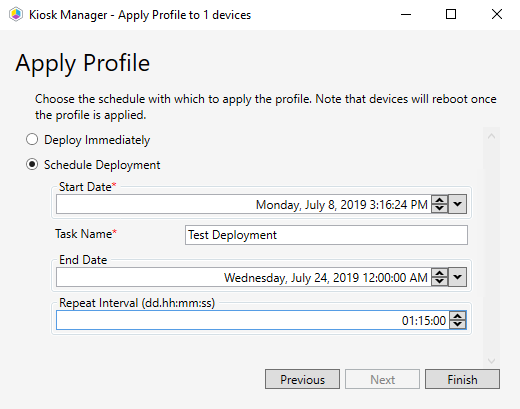
NOTE: Scheduled actions require Recast Management Server with Recast Proxy.
6. Click Finish.
When Recast Agents are deployed to devices with a kiosk profile, the Agent automatically downloads all Recast licenses from your Recast Management Server, including licenses specific to Kiosk Manager. Using Recast Agents bypasses the need to reapply kiosk profiles to all devices upon license renewal.
Removing a kiosk profile stops it from being applied to a device. This function does not delete the profile. You can choose to immediately remove a deployed profile or schedule a removal date.
To remove a profile from a device:
1. In your Configuration Manager console, right-click on a device or device collection.
2. Navigate to Kiosk Manager > Remove Profiles .
3. Select the profile to remove and click Next.
4. Choose to Remove Immediately or to Schedule Removal.
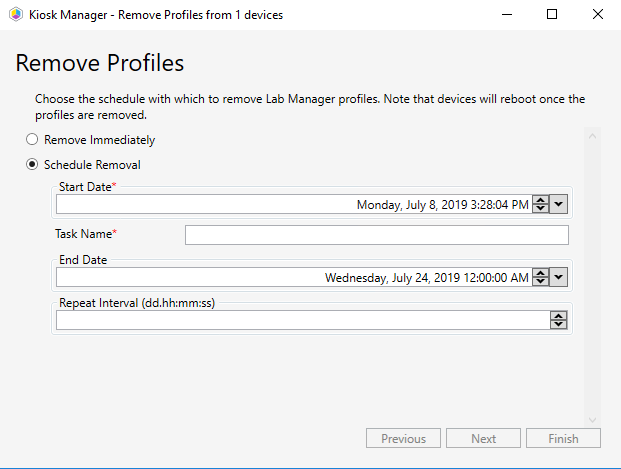
NOTE: Scheduled actions require Recast Management Server with Recast Proxy.
5. Click Finish.
The Scheduled Tasks tool shows which Kiosk Manager profiles are scheduled for deployment.
NOTE: You can only schedule a kiosk profile application if you have a Recast Proxy.
To view scheduled tasks:
1. In your Configuration Manager console, right-click on a device or device collection.
2. Navigate to Kiosk Manager > Scheduled Tasks.
The Scheduled Tasks Results Tool shows the status (Success or Failed) of each previously applied kiosk profile.
To view scheduled tasks results:
1. In your Configuration Manager console, right-click on a device or device collection.
2. Navigate to Kiosk Manager > Scheduled Task Results.
